Be it playing games or using a number of useful apps, Android always offers the best user experience. An Android mobile user always dreams of using these apps and games on their Windows PC. Now it’s possible with NoxPlayer Android Emulator for Windows PC. NoxPlayer has been the top player of the Android emulators for the Windows users for a long time. Here’s a review of this emulator for Android.

NoxPlayer Android emulator for Windows PC
As mentioned before, NoxPlayer has been in the industry for a long time. Many Android users have been using NoxPlayer so that they can use Android apps and games on their Windows PC.
NoxPlayer works by creating a virtual Android tablet on your desktop. It allows players to play games with the benefit of a bigger screen, better hardware performance, and easier controls. It now has an updated form and many new features. Some of the notable features are as follows:
- As the makers of NoxPlayer mention, this Android Emulator for Windows PC is now fully optimized.
- The new version is more stable and smoother than before for both games and apps.
- With NoxPlayer, users get the same gaming experience as that of PC or console gaming. Hence, even Windows PC users can enjoy all sorts of Android games and apps on their laptops and desktops.
- Since it is an Android emulator; it efficiently replaces Android mobile phones.
- The app supports keyboard, gamepad, script recording, and multiple instances; and hence makes it easier and better for the use of Android games and apps on PC.
- This is the best Android Emulator for Windows PC when it comes to experience a rich gaming environment.
How to install and use NoxPlayer Android Emulator for Windows PC?
Installing and using NoxPlayer is pretty easy and straightforward. To do so, follow the next steps.
1] Download the NoxPlayer .exe file from their official website.
2] Run the file and you will get the Install window.
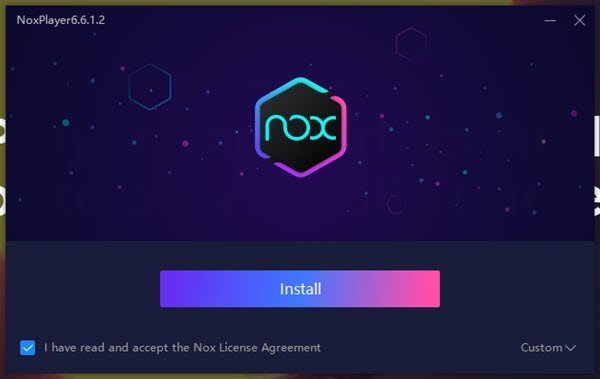
3] Check the box to access the Nox License Agreement. And click the Install tab.
4] Once installed, click on the Start tab to launch the tool.
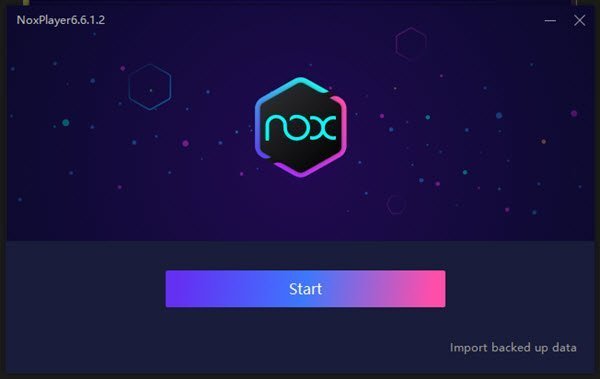
5] When you ‘Start’ the app, the console of the app opens with various user-friendly options.
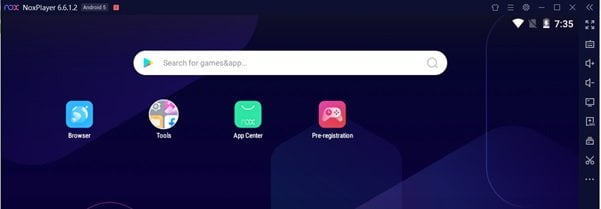
Once the app starts, a warning message appears that prompts you to take regular backup of your data for data safety. For this feature, you can set a reminder as well.
What you can do with NoxPlayer Android Emulator?
The updated NoxPlayer consists of lots of new features and functions that make the Android experience enjoyable on Windows PC. Some of these features are as follows:
- Search Android games and apps
- App Center tab
- Filter apps and games
- Use various Android tools on the Windows PC
- Drag and drop files from Windows PC to your Android mobile
Let’s look at these features in more detail.
1] Search Android games and apps: Just like your Android phone, you can search for desired Android games and apps on this tool as well. You can open the search results with Play Store or Browser.
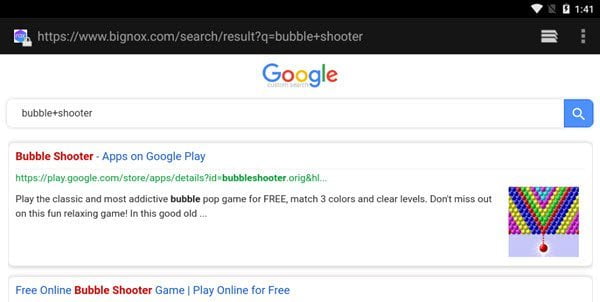
2] App Center tab: You can search desired Android games or apps even from the App Center tab placed at the top of the NoxPlayer Android Emulator for Windows PC. When clicked, you will see a list of a number of popular games and apps. You will also see different categories of Android games such as Trending, Download, Apps, New, and several more.
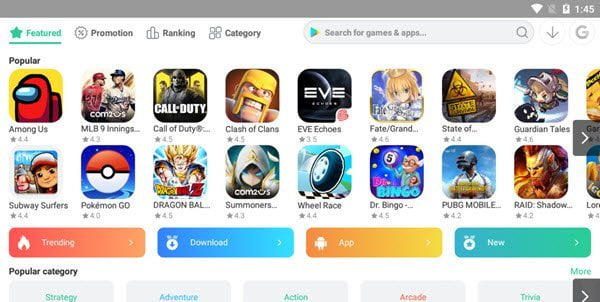
3] Filter apps and games: When you click on any of the categories, you can filter the apps and games in various ways, such as Featured, Promotion, Ranking, or the Category of the game or app.
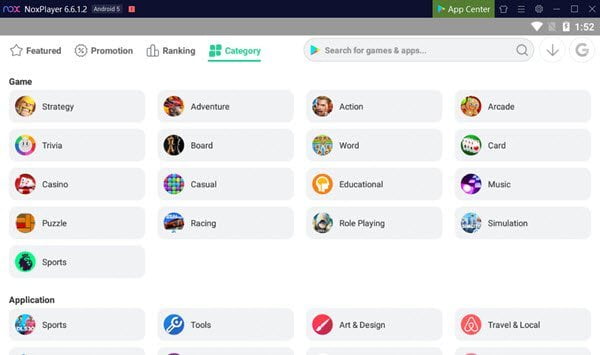
4] Use various Android tools on the Windows PC: One of the most popular and user-friendly features of this Android Emulator for Windows PC is the ease of using various Android tools. These include Settings, Gallery, File Manager, Facebook Lite, Contacts, and Downloads.
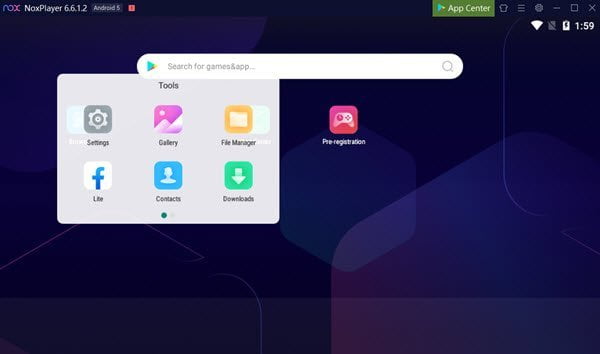
To use these tools, you need to sign in with your email or phone. Once done, you can import all the data from your Android mobile phone to your Windows PC.
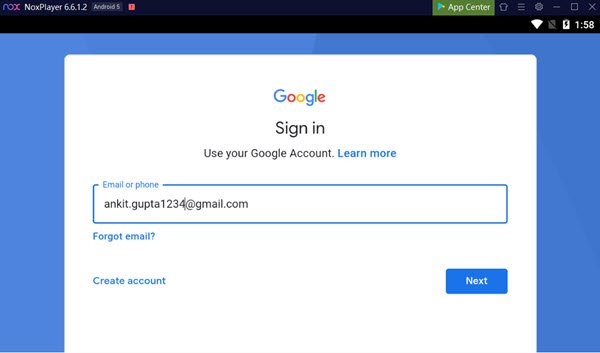
5] Drag and drop files from Windows PC to your Android mobile: Yet another user-friendly and easy-to-use feature of this Android emulator is File Assistant.
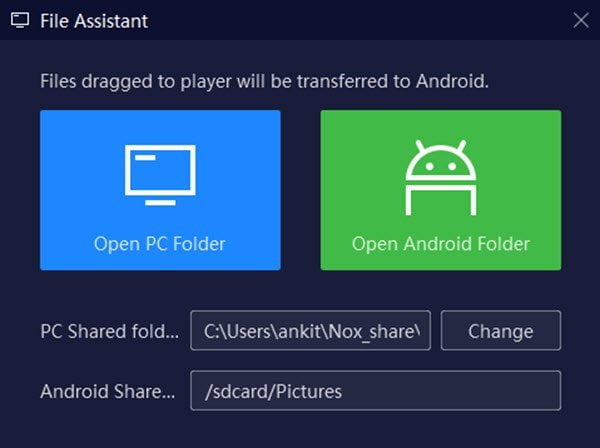
If you wish to transfer any files from your Windows PC to Android mobile, you don’t have to plug these devices together anymore. Simply drag and drop the files from your desktop or laptop to NoxPlayer. It will automatically transfer these files to your Android mobile.
Apart from these features, you can also use the old features this tool had before. Overall, NoxPlayer proves to be a user-friendly, easy to use, and efficient Android Emulator for Windows PC.