MEmu is one of the fastest-loading new Android emulators for PC created by Microvirt. This Android emulator offers the ultimate experience of playing Android games and using apps on a Windows PC. Users will always get higher frame rates, improved graphics quality, and a smooth experience with the MEmu emulator.

To run MEmu, the user needs a Google sign-in account that helps them install their required games and apps from Play Store. This emulator supports multiple android versions with its one installation package. It supports the latest android version, and the good thing is users can run two or more android versions simultaneously.
Memu Android Emulator Key Features
MEmu is famous for its user-friendly interface and quick-loading. This advanced Android emulator comes with many unique features like
- It offers a file-sharing feature between Windows and android.
- Users can experience a fully loaded Android experience with a classy desktop.
- Flexible customized of CPU, memory size, resolution nav bar, root model, and device model.
- For a better gaming experience, it offers a keyboard/joystick to-screen touch mapping option.
- GPS location simulation
- Drag and drop quick APK installation.
- One-click Android system deleting, clone, creation.
- Users can run multiple Android versions simultaneously.
How to Install MEmu Android Emulator on Windows PC?
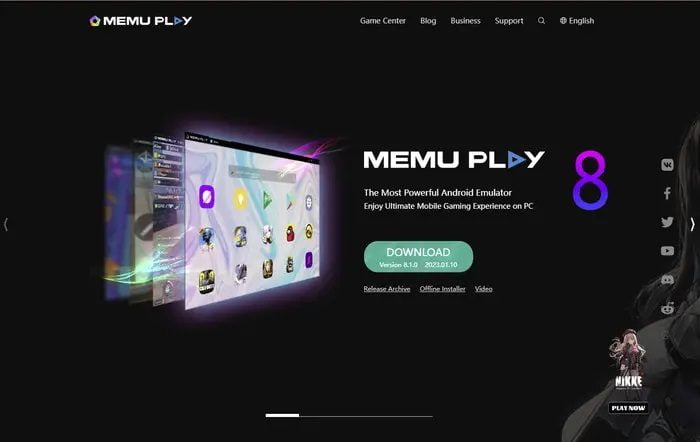
It’s straightforward to install the MEmu Android emulator on Windows PC. Follow the steps below to install it properly.
- Visit MEmu’s official website and click on the Download button.
- To start the installation process of the MEmu emulator, navigate to the download folder and double-click the installer, which is usually saved in the name of MEmu-setup-abroad-sdk.exe.
- After double click on the exe file, the user account control dialog box appears, asking the user permission to allow this app to make changes to your device; click Yes.
- Now, the MEmu installation screen appears where you must click the Quick install option.
- The MEmu Android emulator will start installing, and it will take a few minutes to complete the installation process.
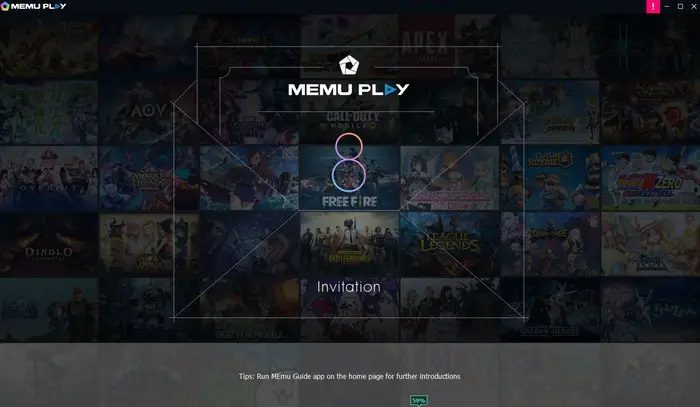
- After installation, you will get a screen of the Launch now option. Press that button to start the emulator.
- When you launch it for the first time, you will have an emulator installed to run instantly, or you can create a new instance.
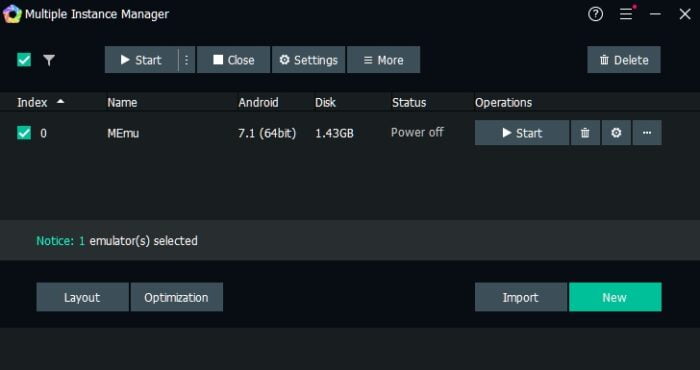
- If you have an issue with the launch, the Instance Manager can automatically repair and install the necessary components on your PC.
- Once the emulator is up and running, it will help you with a guide to explore all the features.
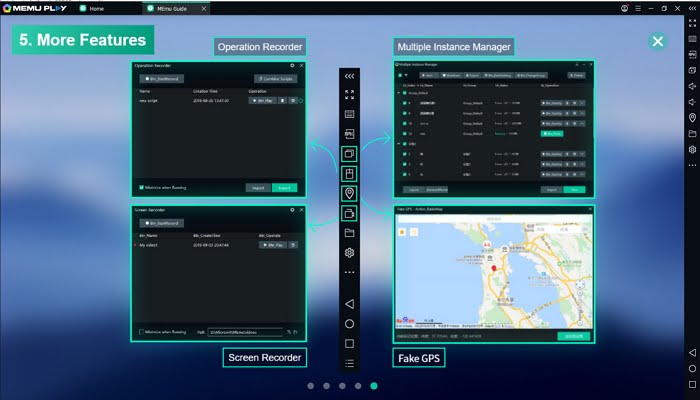
- Once you are done, sign in with your account, and install applications you always wanted to play on your PC.
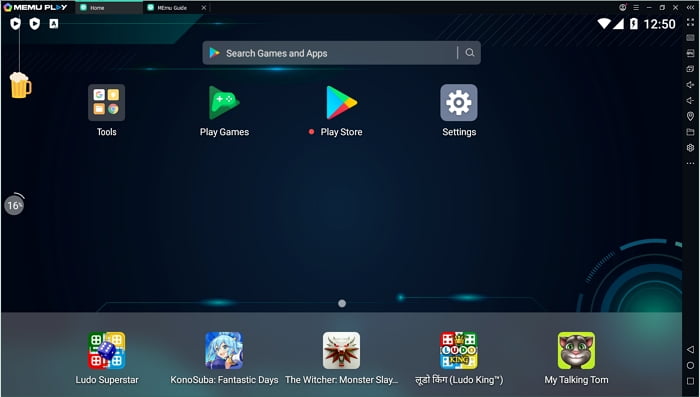
Pros and cons of MEmu Android Emulator
Pros
- Quick loading
- Simple and user-friendly interface
- Runs on different android versions.
- Easy installation
- Completely free emulator
- Users can run multiple android versions at a time.
Cons
- It’s not available for macOS or Linux.
Download MEmu
Download MEmu from its official home page and see for yourself how fast it loads and how responsive and feature-rich it is!
Minimum System Requirements:
Here is the minimum system requirement to run MEmu on Windows. Check out below:
- 2 cores x86/x86_64 Processor (Intel or AMD CPU)
- Microsoft Windows 7 and above (Not recommended to run on Server/Enterprise)
- Latest Windows DirectX 11 / Graphics driver with OpenGL 2.0
- Hardware Virtualization Technology(Intel VT-x/AMD-V) shall be enabled in BIOS.
- 2GB of RAM (4GB for x64 system)
- 5GB of hard disk free space
No doubt, MEmu can run under the minimum requirements, but it’s better to refer to the suggested specifications for ultimate and smooth gaming performances.
Recommended Specifications:
- OS: Microsoft Windows 10 with VT Enabled
- CPU: Single Thread PassMark score > 1500 (Intel/AMD Multi-Core).
- Graphics: Intel/Nvidia/ATI, Onboard or Discrete controller with PassMark score > 750.
- Latest Windows DirectX 11 / Graphics driver with OpenGL 4.5 or higher
- RAM: 8GB or higher
- HDD: SSD, 10GB of hard disk free space
- Internet: Broadband connection with low latency for FPS games
Conclusion
MEmu is a fast-loading, responsive and feature-rich Android emulator for Windows that helps users use Android apps and games. It offers optimized performance and an improved gaming experience with a high frame rate.
Undoubtedly there are still many things to improve for this emulator. Still, if you are looking for a reliable Android gaming emulator for Windows, then MEmu will fulfill your requirements. The unique features, improved performance, and user-friendly interface make it the best Android emulator for Windows PC.
Leave a Reply