If you are a content creator, you know how the quality of the videos and images impacts the Audience. Every content creator wants to grow his audience. When it comes to video content creation, the quality of videos plays an important role in the growth of a business. If you wonder how to enhance video quality or how to make a picture clearer, VideoProc Converter AI is the tool that you need.
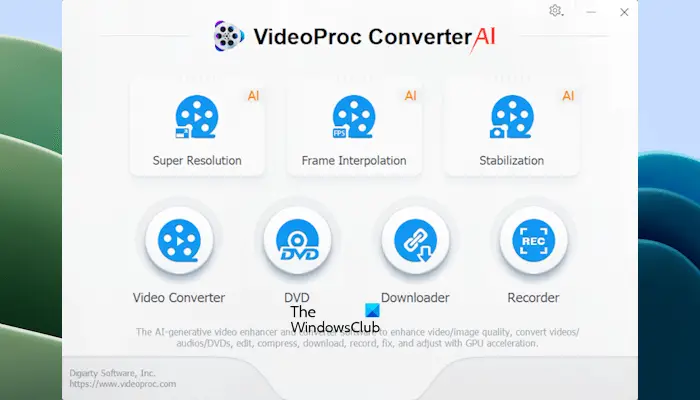
VideoProc Converter AI review
In this article, we will review VideoProc Converter AI, a tool powered by Artificial Intelligence that can enhance your video and image quality. Here, we will show you how to make a photo clearer and how to use an AI video enhancer for 4K upscaling of your videos.
The best AI Video Enhancer to enhance video quality
ChatGPT has made a significant impact on the field of Artificial Intelligence. After the introduction of ChatGPT, the demand for AI-generated content has been increasing, especially in the field of graphics design. There are several reasons for this. AI is capable of doing a lot of things when it comes to enhancing video and image quality. AI can create visually appealing content and upscale your images and videos quickly. For users and organizations, AI-powered tools or software can be a cost-effective solution.
VideoProc Converter AI
VideoProc Converter AI is an AI-generative video and image enhancer and converter tool. It is a powerful tool that will help you enhance old and low-quality videos/images. With the help of this tool, you can increase video quality by scaling it up to 4K resolution and images up to 10K resolution. The VideoProc Converter AI is available for both Windows and macOS.
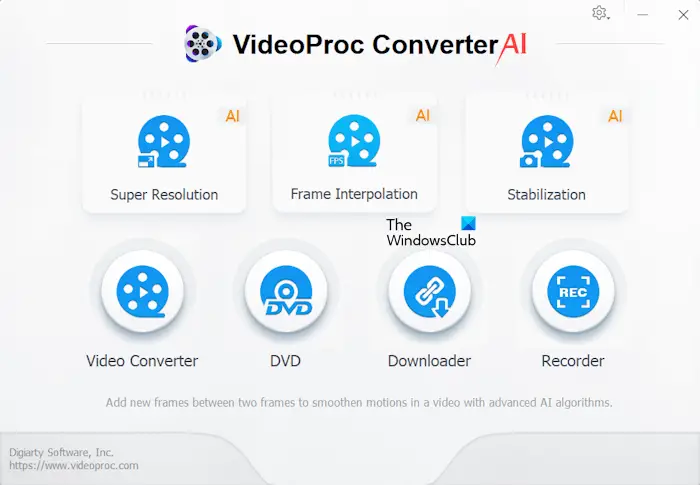
This software has a simple user interface that makes it easy to use for all users. When you launch it, you will see all the available tools on the Home screen. Super Resolution, Frame Interpolation, and Stabilization are the key features of this software that use AI technology. In addition to these tools, some other tools, including Video Converter, DVD, Downloader, and Recorder, are also available in the software making it a perfect software for content creators.
The AI features are currently available for Windows but will be added to the Mac version soon.
Technical Specs of VideoProc Converter AI
VideoProc Converter AI comes with an auto-detect feature. When you launch it the first time, it automatically detects the GPU and CPU on your system and utilizes hardware acceleration if your computer has compatible hardware. The minimum specs of a GPU required by the software to utilize hardware acceleration features are:
- NVIDIA GeForce GT 630 or higher
- Intel HD Graphics 2000 or higher
- AMD Radeon HD 7700 series (VCE 1.0) or higher
Following are the minimum system requirements to use VideoProc Converter AI:
- Windows OS version: Microsoft Windows 7, 8/8.1, 10, 11 or later (32-bit and 64-bit architecture)
- Processor: 1 GHz Intel or AMD
- RAM: 1 GB. The recommended RAM is 2 GB or above.
- Hard disk space: Minimum 200 MB required for installation.
VideoProc Converter AI is also friendly for low-end computers. The complete technical specifications along with the specifications for utilizing the AI tools are available on the official website. You can read the complete specifications from there.
Key Features of VideoProc Converter AI
Following are the AI-based key features of VideoProc Converter AI:
- Super Resolution
- Frame Interpolation
- Stabilization
Increase your video quality with Super Resolution
The Super Resolution AI feature of VideoProc Converter AI offers up to 4K upscaling to increase and restore your video quality. To use this feature, select Super Resolution after launching the software. Here, you can upload a single video or multiple videos for processing. All the uploaded videos will be available at the bottom.
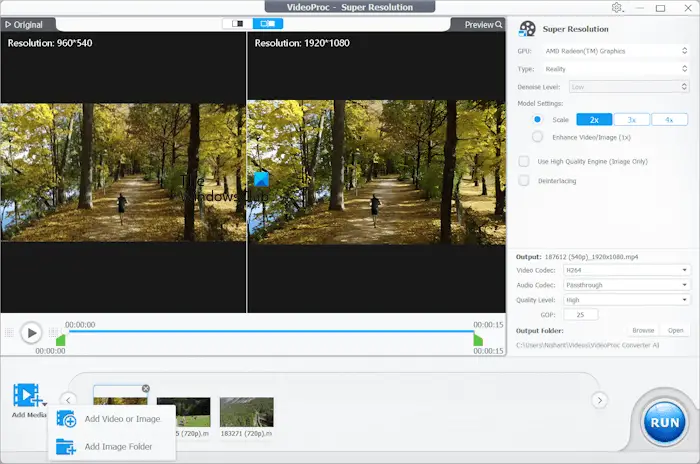
The settings required to upscale your video(s) are available on the right pane. If you have interlaced videos, you can deinterlace them with the help of this tool. In such a case, select the Deinterlacing checkbox on the right side.
After uploading the video(s), you can see the preview before you start processing. When you are done, click on the RUN button. The software will then start processing and save the processed video in the output folder.
How to make an image clearer with Super Resolution
With Super Resolution, you can also enhance low-quality images and make them look clearer. Simply upload the image(s) and set the image upscaling options on the right pane. When you are done, click RUN.
Make your videos smoother with Frame Interpolation
FPS stands for Frames Per Second. The maximum frames in a video per second are the smoother the video is. Frame Interpolation in VideoProc Converter AI uses deep learning technology to create new frames to make smoother videos. Hence, you can convert a low FPS video to a high FPS video. You can also create smoother slow-motion videos.
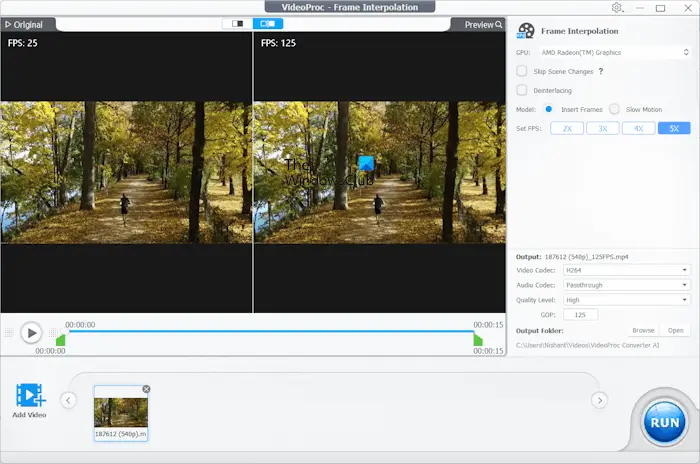
Open VideoProc Converter AI and select Frame Interpolation. After uploading the video(s), select the desired options from the right pane.
If you want to add the slow motion effect to your videos, select Slow Motion on the right side. When you are done, click on the RUN button.
Restore your video quality with VideoProc Converter AI Stabilization
Are your videos shaky? If yes, you can make them more stable with the help of VideoProc Converter AI. The Stabilization in VideoProc Converter AI minimizes the shaky effect in videos, hence enhancing their stability and making them look more visually appealing. Thanks to Artificial Intelligence, it automatically detects the key points in the video frames and calculates the smooth camera trajectory to minimize the motion between these points.

Select Stabilization in the software and upload your videos(s). Click Analyze to analyze the uploaded video. Now, based on the shaky effect in your video(s), you can select the Preset value from the following:
- Best Stability
- Fastest
- Balanced
- Minimum Crop
After applying settings, click Analyze once again, and then click RUN.
Other features of VideoProc Converter AI
Other features of VideoProc Converter AI include:
- Video Converter: The Video Converter allows you to convert your videos from one format into another format. You can also convert your music files from one format into another format. It can also process batch files. All the popular video and audio formats are available in the software. With the Video Converter tool, you can make your videos playable on almost every device.
- DVD: The VideoProc Converter AI DVD feature allows you to convert DVDs into other formats, back up DVDs at a 1:1 ratio, and edit the DVD content.
- Downloader: The Downloader tool allows you to download videos and music from more than 1000 supported platforms. Simply paste the link into the software and click Analyze. Now, click on the Download button to start downloading the videos or music.
- Recorder: If you are a gamer or content creator, the Recorder feature of this software will be helpful for you. It offers three types of recording features, Screen recording, Webcam recording, and Screen & Webcam recording.
You can also edit, cut, crop, merge, rotate, add effects, add watermarks, and do more with your videos by using VideoProc Converter AI.
VideoProc Converter AI Pricing
The following three pricing options are available for VideoProc Converter AI:
- Premium 365: This plan is available on a subscription basis and will be renewed yearly. This plan lets you install and use VideoProc Converter AI on 3 PCs.
- Lifetime License: It is a one-time payment plan. Pay for one time and use the software for a lifetime. With this pan, you can install it only on 1 PC.
- Family License: A one-time payment plan is available for 3 to 5 PCs.
The Premium Plan will be auto-renewed annually. You will be informed 7 days before the next charge date. They offer a 30-day money-back guarantee on all plans. The trial version is also available so you can test its features before purchasing it. However, the features available in the trial version are limited.
Conclusion
Creating content is not easy. It includes a lot of background tasks before presenting it to the audience. The videos that you create also include a lot of work before publishing them on different platforms. This work includes increasing the video quality, stabilizing the video, editing the video, adding a watermark (if required), cutting or cropping the video, etc.
VideoProc Converter AI is a complete package for all your content creation needs. It contains all the required tools for content creation. Now, you need not install different tools to process different tasks in your videos. It also has a Video Recorder that lets you record your videos for your audience.
Give this software a try. Download its trial version from the official website. Currently, the New Year Giveaway is live on their website. Participate in this New Year Giveaway every day till the Carnival ends and win exciting prizes. You will get 3 chances every day to try your luck.
VideoProc Converter AI
Overall
-
Functionality & UI
(4.8)
-
Processing Time & Quality
(4.8)
-
Support for Heterogeneous File Formats
(4.8)
-
Minium Hardware & Data Safety
(4.8)
Summary
VideoProc Converter AI is having the ability to boost the quality of your video using
- Super Resolution using AI
- Frame Interpolation using AI
- Stabilization using AI