ave you ever locked yourself out of your Windows PC? Believe me, it is frustrating! Windows 10 v1709 now comes with a functionality that lets you recover your password from the lock screen if you are using a Microsoft account. This feature might be useful for many, but if you are still on an older version of Windows or if you do not use a Microsoft Account then the tool that we’ve reviewed in this post is going to help you a lot. PCUnlocker is a bootable program that can help you recover lost Windows Passwords. It is super simple to use and works flawlessly well. Users with any technical experience can use this tool to recover their account and regain access to Windows. This is a must-have tool and you should have a copy of this tool beforehand.
PCUnlocker Review
PCUnlocker is a Windows unlocking software that can help you regain access to your computer if you’ve lost or forgotten your password.
Compatibility
Let us talk about the compatibility first before diving into the features of the tool. PCUnlocker is compatible with almost all the versions of Windows including Windows 10, Windows 8, Windows 7, Windows Vista, Windows XP and Windows 2000. Also, it supports recovery for both Local and Microsoft Accounts on Windows 10. You can reset passwords for Local/Microsoft Administrator Accounts and domain administrator passwords on Windows AD (Active Directory) Server.
PCUnlocker supports Windows 10 Computers with UEFI Secure Boot which makes the tool compatible with all the latest devices including the Microsoft Surface Pro.
If your computer says no bootable media is present, it’s likely that your PC comes with UEFI – an advanced version of the BIOS system. Then you need to make additional changes to the BIOS settings: enable CSM or Legacy boot, and turn off Secure Boot.
Password Recovery Process
To start with, PCUnlocker is available as an ISO file at top-password.com and it needs to be burnt to a CD before starting recovery of a user account. Alternately you can use a USB Flash Drive instead of a CD Drive. You can use any freeware to burn the ISO, PCUnlocker recommends using a freeware ISO2Disc to do so. ISO2Disc can burn the file to both a CD Drive or a Flash Drive. Once you have your flash drive or CD ready, you can start recovering your PC.
Insert the CD/USB on your computer, and now in the start-up menu select the external media as your default booting device. By doing this you can boot from the CD/USB you created earlier and start PCUnlocker. Click here to read more about setting the default boot device. Moreover, you can also refer the documentation provided by your computer’s manufacturer.
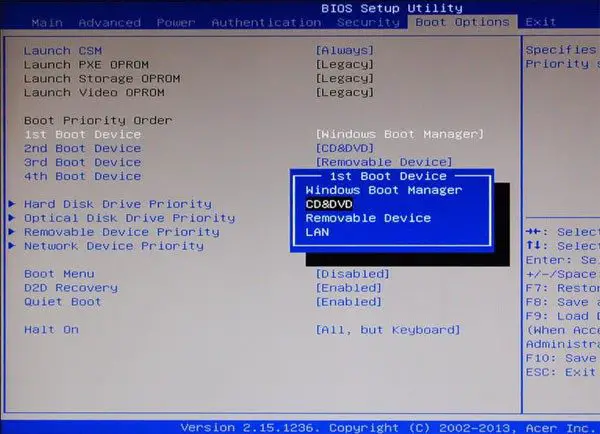
PCUnlocker has a very straight forward and easy to use interface. As a first step, you need to select your recovery mode. As of now, PCUnlocker Supports recovery of normal user accounts and active directory passwords. In the second step, you need to browse the Windows SAM Registry File. Very likely the program would automatically locate it and if it does not, you can manually select the file.
SAM or Security Account Manager is like a database which stores users and their passwords in Windows. PCUnlocker needs access to this file to recover your forgotten password on Windows.
Recover lost Windows Passwords
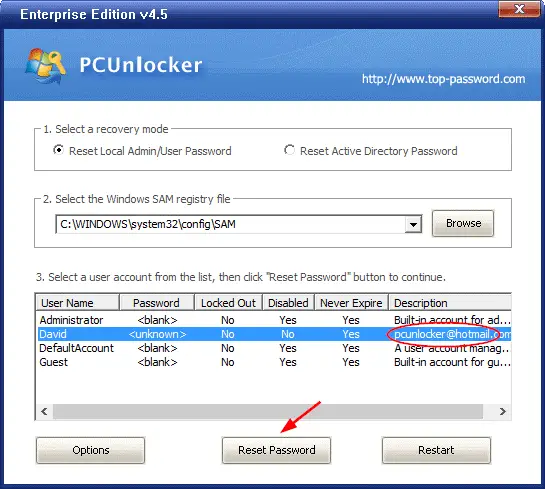
Now in the third step, select the ‘User Account’ you want to recover password for and then hit the ‘Reset’ button. Now in the popup window, enter a new password or you can leave it blank to completely remove the password. Remember that if you are using a Microsoft Account, it will be automatically converted to a Local Account in the entire process. You can reconvert it to a Microsoft Account once you’ve recovered your Microsoft Account as well. Click here to know how to recover your Microsoft Account.
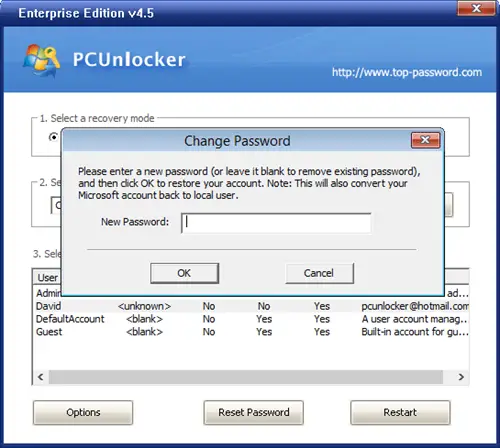
Click ‘OK’ once you’ve chosen your password and wait for the changes to take place. Hit the ‘Restart’ button and open BIOS settings. Move Hard Drive to the first position in booting order and wait for Windows to load. Or select the hard drive as the default boot device. Now you can login using your newly created password.
Verdict
PCUnlocker leaves a lot people in amazement about its recovering capabilities. At a first sight, it may seem a bit unrealistic to recover forgotten passwords but PCUnlocker guarantees nearly 100% success rate. So, you can confidently download this tool and recover forgotten Windows passwords.
PCUnlocker leaves a lot people in amazement about its recovering capabilities. At a first sight, it may seem a bit unrealistic to recover forgotten passwords but PCUnlocker guarantees nearly 100% success rate. So, you can confidently download this tool and recover forgotten Windows passwords.
The tool is available for a nominal price of $29.95. You can also download a free trial that is for evaluation purpose only- it will not recover any user accounts.
Though it probably won’t work with a bitlocker encrypted volume..