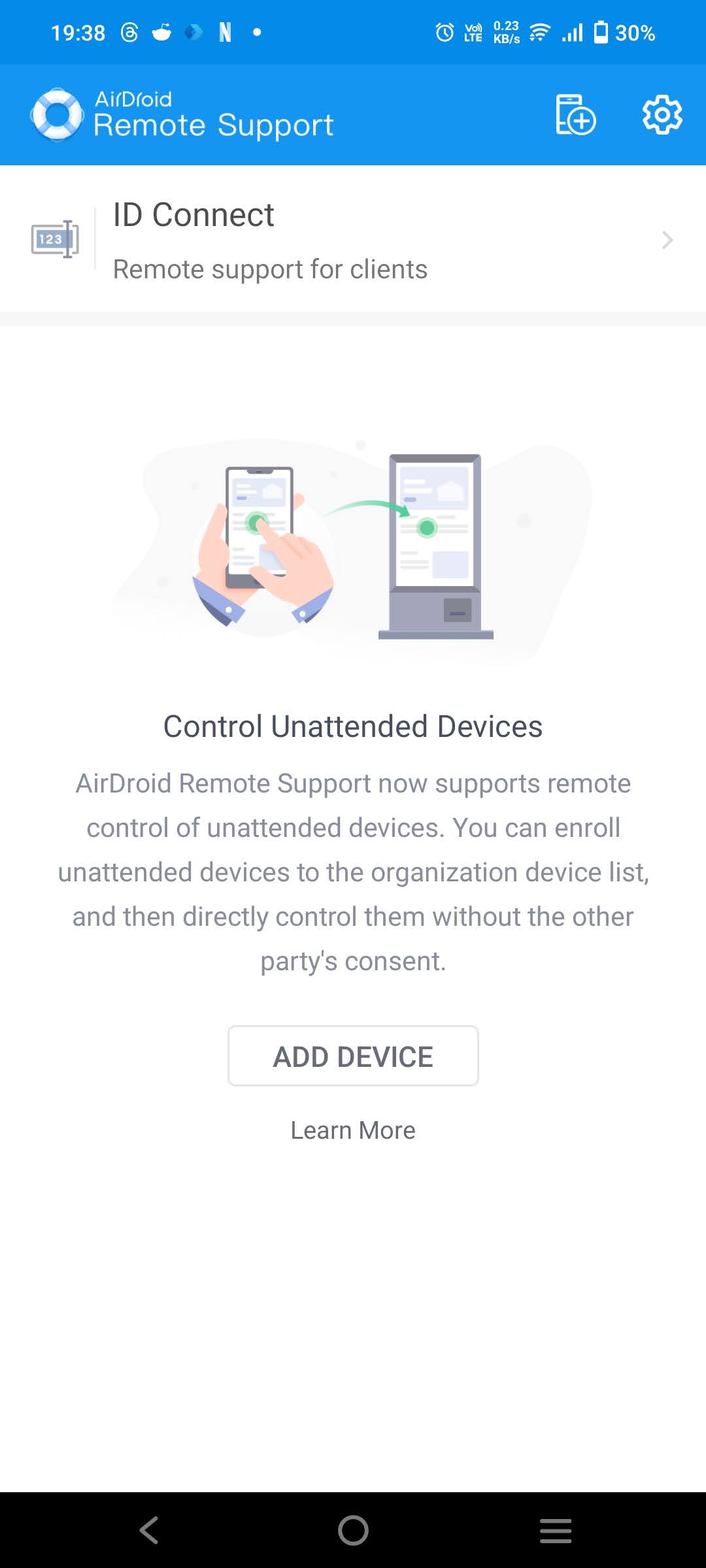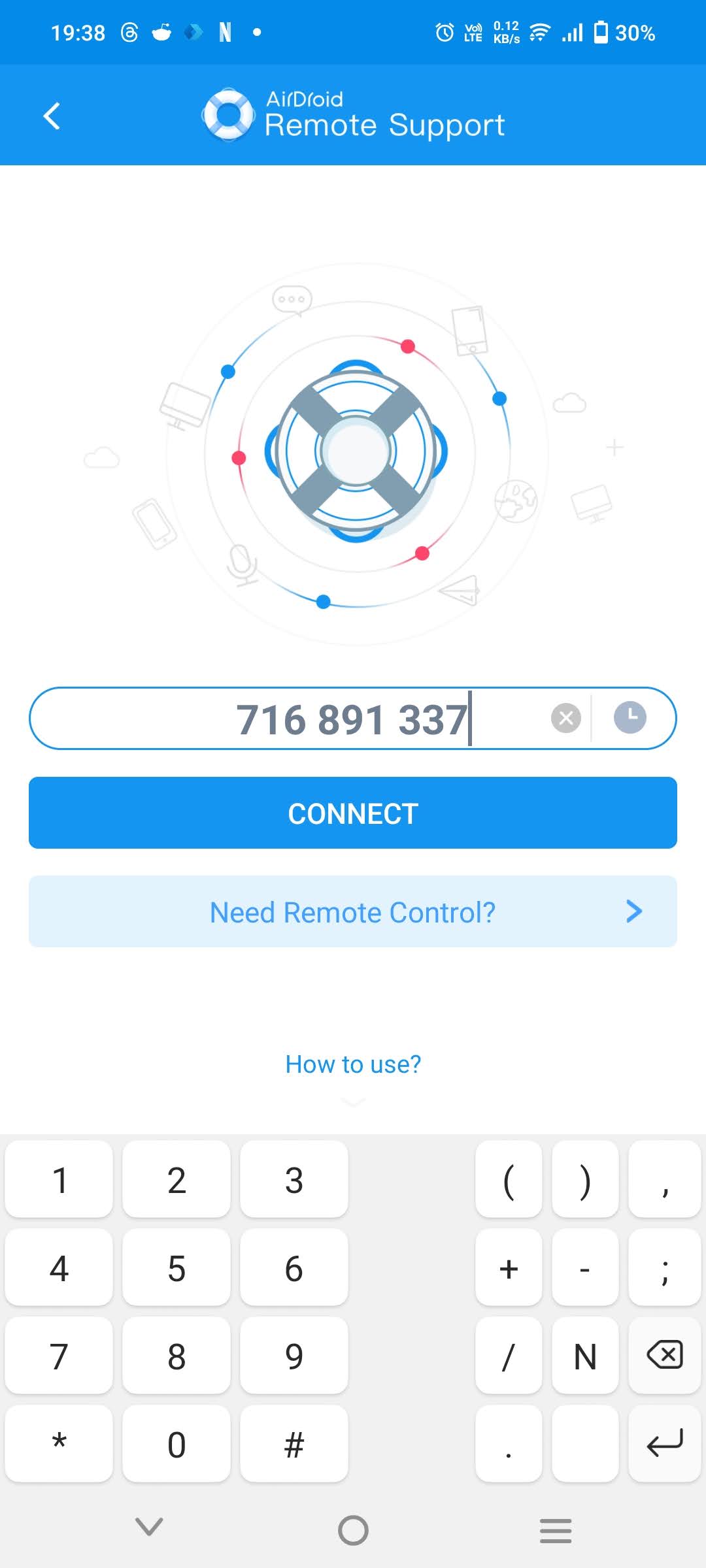In today’s fast-paced business world, timely and efficient technical support can differentiate between retaining and losing clients to a more efficient and helpful competitor. Effective Windows remote support software for your business is crucial. This article will review AirDroid Remote Support, a top Windows and mobile remote support software for business use.
AirDroid Remote Support Features Overview
AirDroid Remote Support is one of the most cost-effective remote support software options. It is specifically designed to meet the needs of businesses of every size. Here is a brief overview of what you get:
- Unmatched Security Protocols: One of the most appreciated features of AirDroid Remote Support is the bank-grade security protocols it follows, which include TLS encryption, 256-bit AES session encryption, and RSA public/private keys, ensuring a secure channel for all remote sessions
- Easy Connection With Clients: AirDroid Remote Support makes it easier to connect with clients. You can easily deploy unattended devices with a 9-digit code on the client devices or something as convenient as scanning a QR code.
- Feature-Packed Communication Suite: AirDroid Remote Support provides basic screen sharing, crystal-clear audio calls, seamless file sharing, and text chat. Support teams can also utilize intuitive step-by-step guides for effective troubleshooting.
- Effortless Remote Control: You can control client devices as if physically present. The controls here are optimized and without delay. This can only be accessed with the client’s consent, and all the actions are visible to them, further enhancing their trust in your business.
- Unattended Access: With the unattended access functionality, you can seamlessly update software, make changes, conduct remote maintenance, and fix any underlying issues without affecting the use and access of your Digital kiosks or digital signage devices.
- Augmented Reality Troubleshooting: AirDroid Remote Support Technicians can now guide users through complex troubleshooting steps in real-time by overlaying instructions onto the real world, simplifying the process and reducing resolution times.
- Robust Security And Complete Control: It offers a centralized management hub (the AirDroid Remote Support Business dashboard) alongside robust security policies. Manage support sessions, track team performance, and analyze trends effortlessly, all while maintaining granular control over remote access. Prevent unauthorized connections, selectively disable features, and enforce strong password practices.
- Cross-Platform Compatibility: While its supported devices focus on Windows, Android and iOS, AirDroid Remote Support extends its supporter function across platforms, including Windows, macOS, Android, iOS, and web browsers. This allows technicians to assist virtually from any device, enhancing flexibility and reach.
Use AirDroid Remote Support for Fast Support Capabilities
Before using the software to support your clients remotely, you must follow a few simple steps to set everything up.
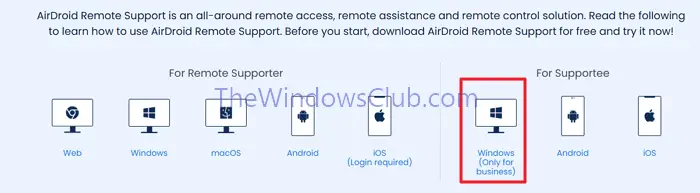
Download and Install the Essential Apps
You and your client need to have the right apps installed:
- For the Supporter: Download and install AirDroid Remote Support Business . You’ll use this app to provide remote support, control devices, and manage your client connections.
- For the Supportee (The Person Receiving Support): They must download and install AirDroid Remote Support.
Enroll Devices for Enhanced Security
To ensure the highest level of security and privacy for your clients, enrolling their devices into your organization is essential. Here’s how to do it for different devices:
Enrolling Windows Devices
- On your client’s Windows device, open the AirDroid Remote Support application.
- You’ll see an “Enroll” button – click it.
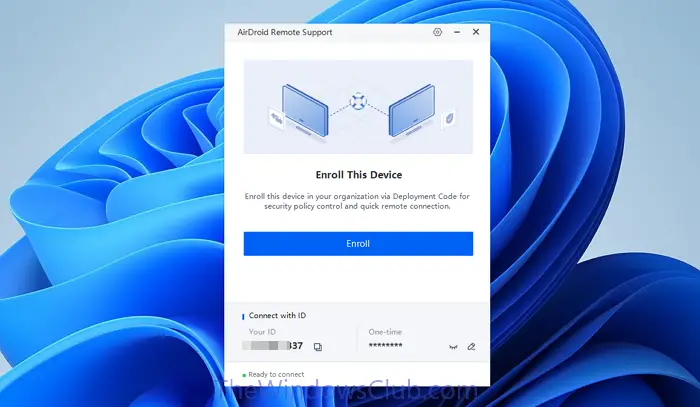
- A pop-up window will appear. Enter your organization’s unique deployment code, which you can find in your AirDroid Remote Support Business web console or desktop client.
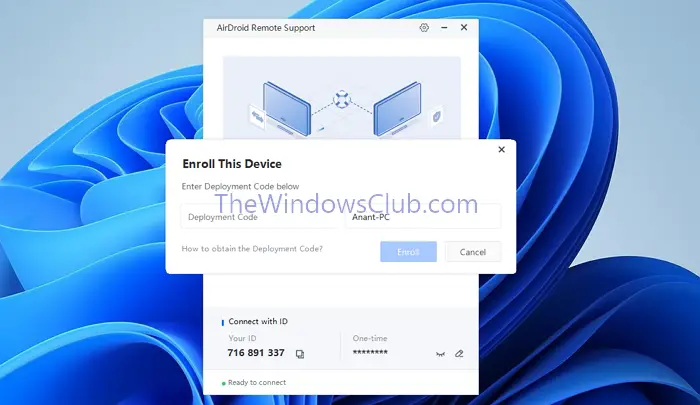
- Another prompt will appear. Wait five seconds, then click “Enroll” again to finalize the enrollment.
- Follow the on-screen prompts to select whether to enroll the device in attended mode (which requires user permission each time) or unattended mode (which allows for remote access without user interaction).
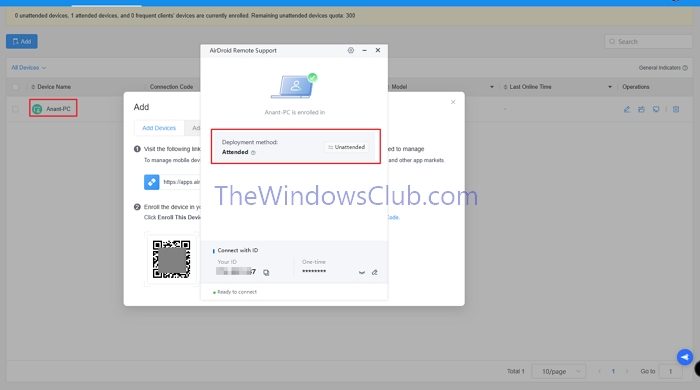
- You’ll see a confirmation message once the device is successfully enrolled.
For the Supporter (Helping the Client)
- Invite Your Client: Once logged in, use the app to send an invitation to your client (they’ll need to install the AirDroid Remote Support app). You can send the invitation via email link, or have them scan a QR code.
- Enter Connection Code: Your client will be provided with a 9-digit code. Have them tell you that code, and enter it into your AirDroid Remote Support Business app to connect.
- Start Supporting: Once connected, you can start providing support. You’ll be able to see their screen, remotely control their device (with their permission), transfer files, and communicate via chat.
For the Supportee (Receiving Help)
- Download the App: Download and install the AirDroid Remote Support app on your Windows computer.
- Accept Invitation: Accept the invitation sent by your supporter.
- Share the Code: Once connected, you’ll see a 9-digit code on your screen. Share this code with your supporter.
Grant Permissions: Your supporter may request permission to control your screen or access certain features. Make sure you understand the request before granting permission.
Video Guide
Ease of Use
- User Experience: AirDroid Remote Support’s Windows interface is designed with simplicity in mind. Its well-structured dashboard makes it easy for non-tech users to navigate between devices, transfer files, and remotely control their Windows.
- Setup and Installation: Getting started with AirDroid Remote Support is a breeze. The installation process is straightforward, with minimal configuration required. Users can quickly connect to their Windows devices using a unique ID, eliminating the need for complex setups.
- Performance and Reliability: The apps deliver reliable performance, with fast connection speeds and smooth remote control sessions. While some latency might be experienced on slower networks, the overall performance is generally excellent.
Pros and Cons
Advantages of AirDroid Remote Support (Windows-specific):
- Quick connection and control of Windows devices through unique IDs.
- Features like unattended access and Black Screen Mode enhance privacy and reduce downtime during remote sessions.
- File transfer in chat and real-time screen sharing for effective troubleshooting.
- Affordable pricing compared to competitors for managing multiple Windows devices.
Limitations:
- Free plan has limited connection hours (10 hours/month).
- Mass deployment and advanced features like bulk app installation are still under development, making it less ideal for large-scale Windows IT management currently.
Pricing and Plans
AirDroid Remote Support offers four tiers of pricing plans:
- Free: Includes basic features like Quick Connection, file transfer, and limited remote control with 10 hours of monthly connection time.
- Basic ($199/year): This plan offers 50 connection hours monthly, support for Windows devices, and additional features like Black Screen Mode for remote control.
- Standard ($599/year): This plan provides unlimited connection hours, support for Windows and Android devices, and management for up to 300 unattended devices.
- Premium: It will soon include mass deployment for bulk device management.
More details at its Pricing page.
AirDroid Remote Support offers competitive pricing compared to competitors like TeamViewer and AnyDesk, especially for users seeking free or budget-friendly options. Its Free and Basic plans provide essential features at a lower cost.
While its Standard plan ($599/year) may not have mass deployment options yet, it offers features like Black Screen Mode, unattended device management, and unlimited connection hours that rival premium competitors.
It’s upcoming Premium plan promises to provide broader capabilities similar to those offered by competitors’ higher-tier plans for users managing large numbers of devices.
Summary
AirDroid Remote Support offers a cost-effective and secure solution for remote support. With features like unattended access, file transfer, and screen sharing, it’s ideal for businesses of all sizes. Easy connection through unique IDs or QR codes, support for Windows and mobile devices, and robust encryption make it a reliable choice. While mass deployment features develop, AirDroid Remote Support remains competitive compared to alternatives like TeamViewer and AnyDesk.
AirDroid Remote Support
Overall
-
Functionality & UI
(4.7)
-
Performance and Speed
(4.7)
-
Security and Privacy
(4.7)
-
Customer Support & Value for Money
(4.6)
Summary
Discover Airdroid Remote Support, the fast and efficient remote support software designed for enterprise businesses. Enhance productivity and streamline operations.
Pros
Cons