In this article, we will review AWZ Screen Recorder software. Screen recording is a feature in the software that allows users to record their computer screen. With the help of screen recorder software, users can record anything on their computer screen. Hence, such software is also helpful for content creators.
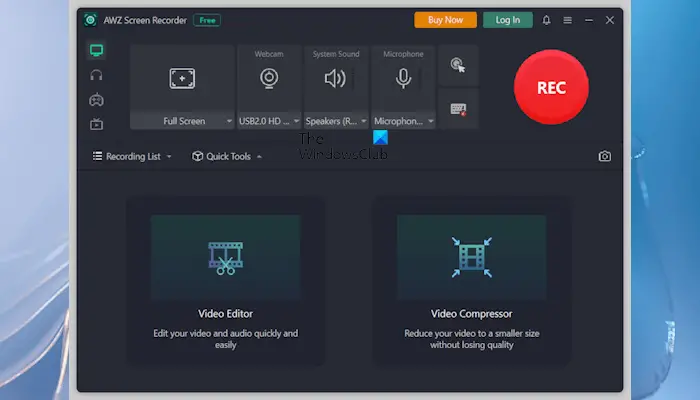
AWZ Screen Recorder Review
AWZ Screen Recorder comes with many great features in addition to screen recording. You can use it to record your computer screen, audio, gameplays, and videos on some of the leading Streaming platforms. If you are a content creator, AWZ Screen Recorder software can be a great choice for you. In addition to recording the screen, it also allows you to take screenshots of the entire screen or the selected area on the screen.
Installation and Setup
Let’s see how to install AWZ Screen Recorder on your Windows computer. First, you must visit its official website and download its installer file. Its free version is available for instant download. Its paid version is available in different plans. You can select the plan as per your requirements if you want to buy the software.
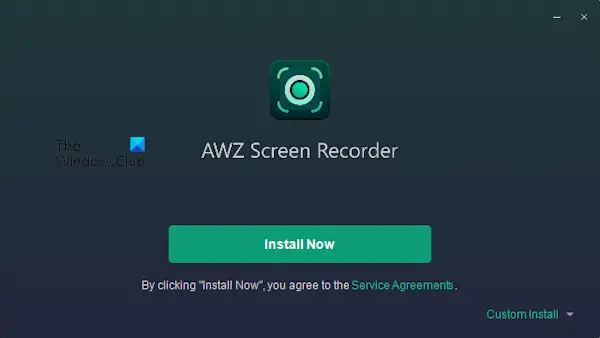
Now, double-click on the installer file to install it on your system. If a UAC prompt appears, click Yes. The software will take some time to be installed on your system. After the completion of the installation process, you will see the “Installation completed” screen. Now, click on the Start Now button to launch AWZ Screen Recorder.
You can install AWZ Screen Recorder on Windows 7, 8, 8.1, 10, and 11. It requires a minimum 1 GHz 31-bit or 64-bit processor.
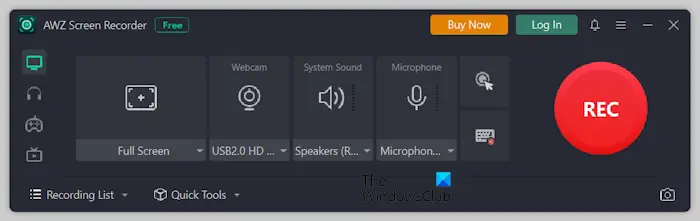
It has a user interface as shown in the above image. The navigation pane is on the left side, where you can select the type of action, screen recording, audio recording, gameplay recording, and videos on a streaming platform recording. Expand the Recording List section to view all your recordings and screenshots taken by this software. Expand the Quick Tools section to access the Video Editor and Video Compressor tools.
Recording Features
Let’s see the recording features of AWZ Screen Recorder software. It also has a webcam recording feature. This feature is helpful for webcam overlay. For example, if you want to record your face along with the screen recording, gameplay recording, and streaming video recording. You can select your input and output devices, including webcam, speaker, and microphone by clicking on their respective drop-downs.
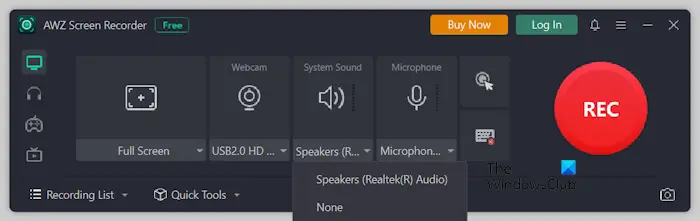
If you select your webcam, your webcam will be turned on during recording and your face will be recorded. Select the speakers if you want to record the system sound. If you want to record your voice during the screen, gameplay, and streaming video recording, you can select the internal microphone or external microphone connected to your PC.
You can also disable the webcam recording, system sound, and microphone during the screen, gameplay, or streaming video recording. Disabling the microphone is helpful if you only want to record the system sound and not the sound from any other external source(s), say while recording gameplay. To disable a webcam, system sound, or microphone, click on the respective drop-down and select None.
Screen Recording
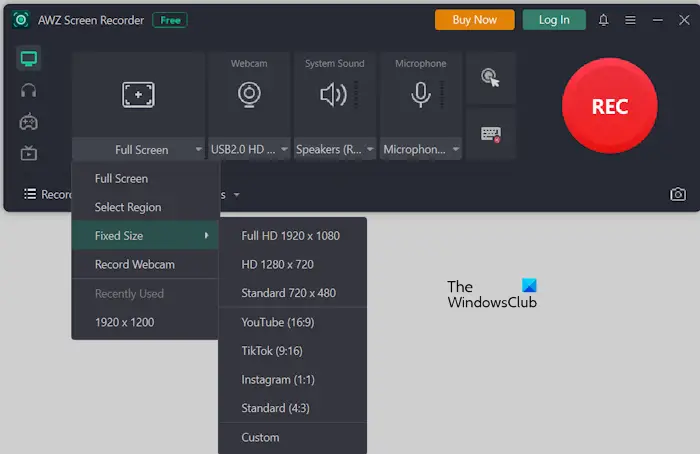
Select the Record Screen option from the left pane. Now, click on the drop-down menu to select the area of your screen for recording. By default, it is set to Full Screen. You will see other options by clicking on this drop-down.
Audio Recording
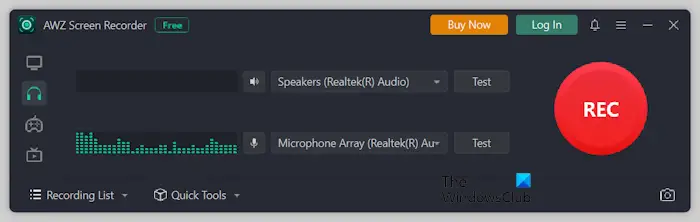
Select the Record Audio option from the left side. Now, select your microphone and speaker. When you are done, click on the REC button.
Gameplay Recording
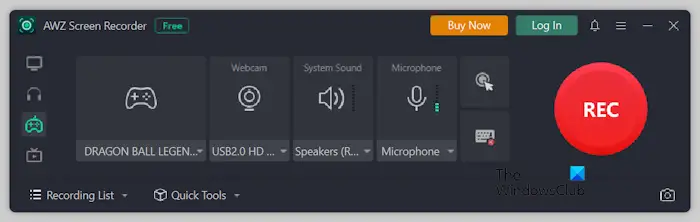
Launch the game and then select the Record Game from the left pane. It will automatically detect all the games running on your system. You can select the game the gameplay of which you want to record by clicking on the drop-down menu. After selecting the game, click on the REC button. It will automatically detect the area of your gameplay.
Streaming Video recording
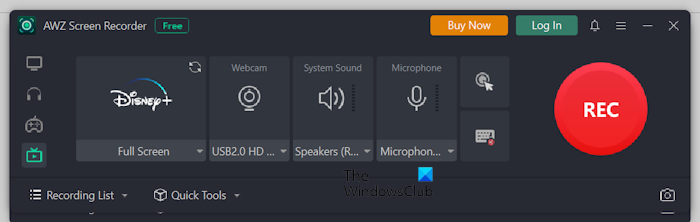
Select the Record Streaming Video option on the left pane. Now, select the streaming platform by clicking on the Select a Platform drop-down. Currently, it supports the recording on the following streaming platforms:
- Netflix
- YouTube TV
- Amazon Prime Video
- Sling
- Disney+ Hotstar
- Hulu
- Vimeo
- Paramount+
After selecting the platform, it will open that platform in your default web browser, where you can record the streaming video. If the recorded video is black, restart the web browser or try another web browser.
Output and Sharing
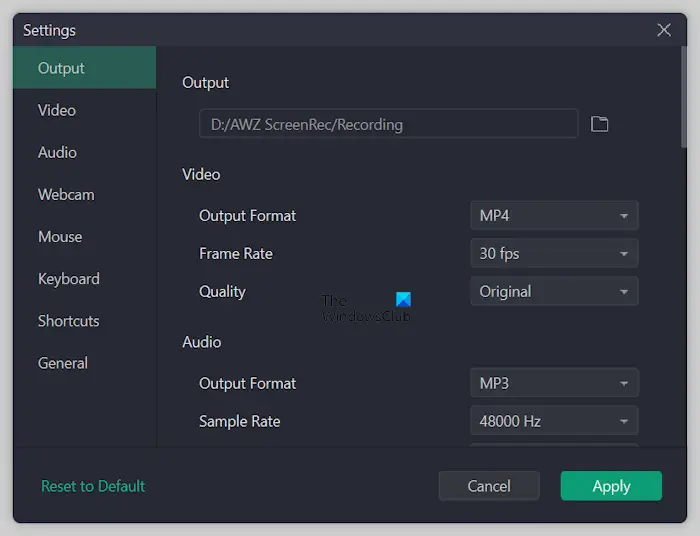
You can change the output folder in Settings. Click on the three horizontal lines on the top right side and select Settings. Now, you can change different settings, including your video output format, frame rate, video quality, audio format, audio sample rate, etc.
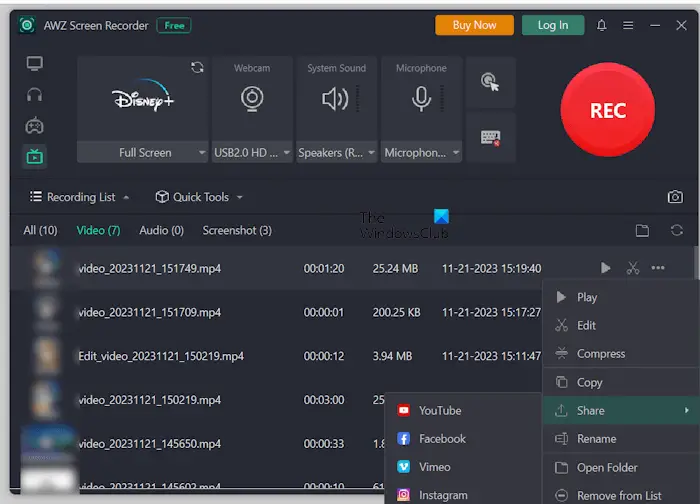
All the recorded videos, audio, and screenshots will be available in the Recording List. Expand the Recording List to access your recordings quickly. You can also share your recordings on different platforms, like YouTube, Facebook, Vimeo, Instagram, etc. To do so, expand the Recording List, click on the three dots next to your video, audio, or screenshot, and then select Share.
Selecting the Edit option will open the Video Trimmer. You can use it to trim your video. When you are done, you can export the trimmed video in multiple formats.
Performance and Stability
If we talk about the performance and stability of the software, its resource utilization is less. Hence, it does not impact a system’s performance. To check its resource utilization, I noted the CPU and RAM consumption while recording my screen and I noted that it did not consume enough resources.
Additional features
Some of the additional features of AWZ Screen Recorder are:
-
Scheduled recording and task automation
- Real-time video editing and annotation
- Green screen and chroma key support
- Virtual webcam capabilities
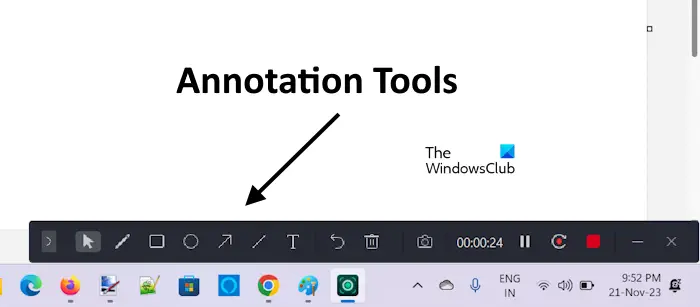
When you record a video, click on the annotation icon to access all the available annotation tools. You can annotate on your screen while recording the screen.
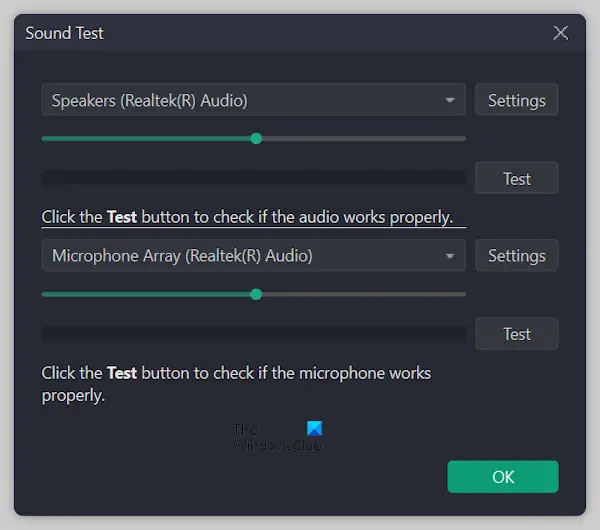
The AWZ Screen Recorder also allows you to test your webcam, speaker, and microphone. This is a useful feature when you find that your devices are not working properly.
You can also select whether to record the mouse cursor or not.
Conclusion
AWZ Screen Recorder is a good software that allows you to record your screen, gameplay, audio, and videos on supported streaming platforms. It also features a built-in video editor and video compressor tool. The Webcam Overlay is useful for users who want to record their face in the recorded videos.
Currently, it supports recording for only eight streaming platforms. It will be better if support for other popular streaming platforms is added to the software.
OBS Studio is one of the most popular free screen recording, video recording, and streaming software. It offers many great features to the users. But if we compare it with AWZ Screen Recorder software, the interface of OBS Studio is a bit difficult to understand for beginners. The interface of AWZ Screen Recorder software is simple. Therefore, beginners can easily understand and use it.
OBS Studio has many advanced features that make it one of the best tools for screen recording, video recording, and streaming. Many of these advanced features are not available in AWS Screen Recorder. AWZ Screen Recorder comes with a dedicated game recording mode. It selects the game window automatically for recording. When you exit the game, the recording stops and gets saved automatically.
Final Verdict and Overall Rating
My final verdict for AWZ Screen Recorder software is it is a good option for beginners as well as other advanced users. Its dedicated game recording mode makes it easy to record gameplay.
If you are an individual and searching for a reliable and user-friendly screen recording solution, AWZ Screen Recorder can be the best option for you. In addition to this, it can also be a good tool for content creators and video producers, online educators and trainers, gamers and live streamers, etc.
Pricing and Licensing Options
AWZ Screen Recorder software is available for free download. The free version allows you to test the software’s performance so you can decide whether you want to buy it or not. Its free version has some limitations, like you will record videos of the length of only up to 3 minutes, and all the recorded videos will have its watermark. The Compress Video feature and virtual keyboard are also not available in the free version.
AWZ Screen Recorder has three different licensing options: Monthly, yearly, and lifetime for 1 and 2 PCs. You can select the licensing option as per your needs. You can download and buy it here on awzware.com.
You can write to their customer support team if you have any queries. They usually reply within 48 hours.
Leave a Reply