Microsoft Visual Studio is inarguably the most popular IDEs in the world. With time, it’s spawned several extensions that make your development life easier. According to a JetBrains survey, participants voted for their favorite IDE/ editor for C++ development. A majority of the participants – 27% to be precise – picked Visual Studio as their favorite IDE. Even today, Visual Studio remains most popular among developers of the C++ community.
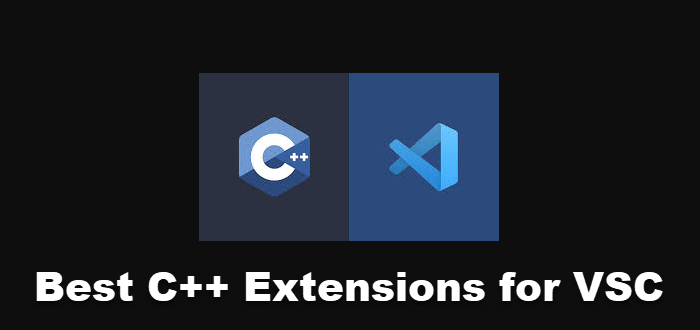
How to get more results out of your C++ Extensions?
However, Visual Studio is not enough to cater to all your developing needs. A C++ extension must also be used to maximize your productivity. So, we’ll be covering how you can get the most productivity out of your C++ extensions by listing the best C++ Extensions for VSC.
we will also, later on, address the following common questions:
- How to Add C++ Extension in Visual Studio Code?
- All-in-one C++ Extension For Maximum Productivity
But, before we go any further, do you know what C++ extensions are? If not, then no worries! We have compiled all the important information every developer should know to gain an edge in their programming.
What is a C++ Extension?
A C++ extension is a source code file written in C++. In simple words, C++ extensions are implementation files with .cc extensions. The C++ compiler compiles extensions for the target platform before it executes.
It’s a popular programming language that adds features such as object-oriented programming to C. Extensions are usually modular programs that contain all the code or many files referenced in a development project.
What are good C++ Extensions extensions for Visual Studio Code (VSC)?
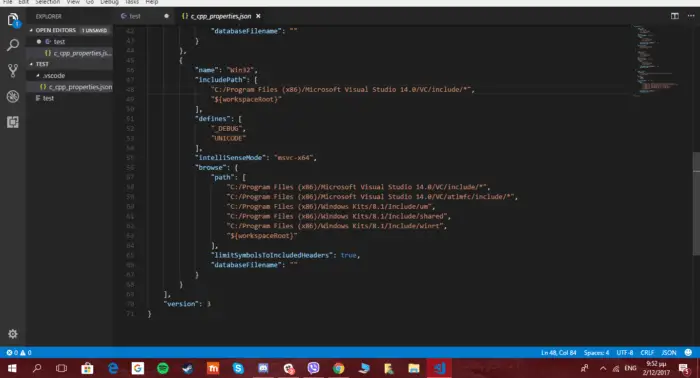
Now that you know what a C++ extension is let’s highlight our top picks for C++ extensions. We have listed the five best C++ extensions that will increase your productivity manyfold.
- Visual Assist
- Code Runner
- ReSharper C++
- CodeMaid
- Backtrace Crash Pad Integration
1] Visual Assist
In the world of C++ Programming, Visual Assist is a very useful tool! This Whole Tomato extension provides a wealth of features to boost developers’ productivity. With its amazing features, you can improve visually every MS IDE you have.
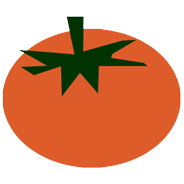
Its most popular features include auto-completing, automated refactoring, code generation, debugging, etc. Visual Assist has a reputation for making code simpler and more efficient. So, if you’re looking for one extension that fits all your developing needs, Visual Assist is the one.
Below is the list of all the amazing features you get when you get this extension.
- Navigation
- Code Generation
- Refactoring
- Coding Assistance
- Code Understanding
- Debug Assistance
- Code Correction
- Tool Windows
- Code Inspection
- Source Links
- Code Snippets
- Configuration
Click here to get a fully functional 30-day free trial of Visual Assist.
2] Code Runner
Code Runner is an open-source extension that allows developers to execute code snippets or files for multiple languages.
Languages like C, C++, Java, PHP, Python, and Ruby work best with Code Runner. With this, you don’t need to interact with any terminal to execute code.
Check out some of Code Runner’s most utilized features below.
- Run code file through the context menu of file explorer
- Stop code running
- Run active Text Editor code file
- Support REPL by running code in integrated Terminal
- Run code snippet in Text Editor
- Run custom command
3] ReSharper C++
ReSharper is an old extension that was first used for .NET applications. Another version named ReSharper C++ is now compatible with C++. Like other C++ extensions, ReSharper C++ is also a set of productivity tools.
Below are all the features that help developers increase their everyday productivity.
- Improve code quality
- Refactor and transform code
- Find usage and navigation code
- Generate common code
- Run and manage unit tests
- Use a consistent code style
4] CodeMaid
As the name suggests, CodeMaid is all about cleaning up and organizing your code. It removes unnecessary whitespace and formats it seamlessly. With CodeMaid, you can also rearrange the code for better navigation. It’ll help you, the developer, achieve optimal performance in no time.
Here is the list of all the features that come with CodeMaid.
- Code cleaning, digging, reorganizing
- Comment formatting
- Joining
- Finding
- Sporting
- Collapsing
- Configuring, switching, toggling
5] Backtrace Crash Pad Integration
Backtrace Crash Pad Integration is an error-capturing tool used for error management. It is a pro at catching and fixing crashes & exceptions.
This C++ extension makes it easier to install and integrate Crash Pad error capture into the Windows C++ development environment. It also helps developers capture the crashes in programs.
In simple words, Backtrace Crash Pad Integration is one of the best extensions for enabling crash reporting and error handling for your developing needs.
We’ve mentioned some amazing features below.
- It comes with a smart wizard to add Crash Pad binaries to build and use the right binary
- Editable template files
- Post-build script
All these C++ extensions mentioned above are based on their performance and positive reviews from users. However, it is always wise to test them yourself before picking one.
How to Add C++ Extension in Visual Studio Code?
The easiest way to install a plug-in is through the VS Code itself.
First, bring up the extension’s view by clicking on the extension’s icon in the Activity Bar. You can also do this by the View: Extensions command. It will display a list of the most popular VS code extensions in the marketplace.
Next, click on the extension you like and click on the install button to download the extension. The installation process will start soon after the download completes. Upon its completion, the install button will change to the Manage Gear button. Now you have successfully installed an extension in VS Code.
Need an All-in-one C++ Extension for Maximum Productivity? Visual Assist has your back!
If you are looking for one such extension that covers everything and provides the best value for the price, the Visual Assist C++ extension should be your choice.
Visual Assist has a list of features that enhance the developer’s productivity and provide compatibility with every Microsoft IDE. You can adjust its multitude of features to suit your programming needs and habits. The most amazing thing about visual assist is the 30 days free trial period that comes with full functionalities.
We strongly recommend that you take your free Visual Assist Trial here and see for yourself!
Visual Assist - Free Trail
Overall
-
Enhanced Code Understanding - 95%
95%
-
Functionality & UI - 95%
95%
-
Performance - 95%
95%
-
Code Debugging - 95%
95%
-
Easy to use - 95%
95%
Leave a Reply