Windows 11 has revolutionized the way we interact with our PCs. It’s due to AI-powered features designed to enhance productivity, creativity, and ease of use. Among these innovations, Windows 11 AI and Copilot stand out as game-changers. This article will guide you through creating your own Windows 11 AI PC, detailing key features, functionalities, and practical use cases.
Introduction to Windows 11 AI Features
Windows 11 leverages advanced AI technology to offer a seamless, interactive user experience. Here are some standout AI features in Windows 11:
- Windows Copilot: A centralized AI assistant integrated into the taskbar, providing personalized assistance and automation.
- Snap Layouts and Snap Groups: AI-powered window management tools that enhance multitasking by intelligently arranging windows.
- Voice Typing and Commands: Advanced AI-driven speech recognition for dictation and voice commands.
- Live Captions: Real-time captioning for audio content, making it accessible to everyone.
- AI-Powered Widgets: Personalized widgets that deliver relevant information based on user habits and preferences.
Step-by-Step Guide to Creating Your Windows 11 AI PC
Computer hardware plays an essential role in AI, so if you are willing to set up a powerful AI work environment at your business organization, then you can consider the following minimum PC configurations.
- Check System Requirements: Ensure your PC meets the following minimum requirements for Windows 11
- Processor: 1 gigahertz (GHz) or faster with at least 2 cores on a compatible 64-bit processor.
- RAM: 4 GB or more.
- Storage: 64 GB or larger storage device.
- Firmware: UEFI, Secure Boot capable.
- TPM: Trusted Platform Module (TPM) version 2.0.
- Graphics Card: DirectX 12 compatible graphics / WDDM 2.x.
- Display: >9” with HD Resolution (720p).
- Install Windows 11
If your system meets the requirements, download and install Windows 11 from the official Microsoft website. Follow the installation instructions to upgrade from Windows 10 or perform a fresh installation.
- Enable AI Features
Once Windows 11 is installed, enable AI features through the settings:
- Windows Copilot: Go to Settings > System > Copilot to activate the AI assistant.
- Voice Typing: Navigate to Settings > Time & Language > Speech and enable voice typing.
- Live Captions: Turn on Live Captions under Settings > Accessibility > Captions.
- Customize AI-Powered Widgets
Customize your widgets by clicking on the widgets icon in the taskbar and selecting the relevant information. AI will tailor the content based on your preferences over time.
Windows Copilot: Features and Use Cases
Features of Windows Copilot
- Personalized Assistance: Windows Copilot learns from your habits to provide tailored suggestions and automate tasks.
- Task Automation: Automate repetitive tasks, such as scheduling meetings, setting reminders, and organizing files.
- Smart Recommendations: Receive intelligent recommendations for apps, documents, and settings based on your usage patterns.
- Voice Interaction: Use natural language commands to interact with your PC, making it easier to perform tasks hands-free.
Use Cases for Windows Copilot
- Boosting Productivity: Automatically organize your desktop and schedule, allowing you to focus on important tasks.
- Enhanced Accessibility: Use voice commands and live captions to make your PC more accessible.
- Efficient Multitasking: Snap Layouts and Snap Groups help manage multiple applications and windows effortlessly.
- Content Creation: Get smart suggestions for content, from writing emails to creating presentations.
Conclusion
Creating your own Windows 11 AI PC is an exciting way to leverage cutting-edge technology to enhance your everyday computing experience. By harnessing the power of Windows 11’s AI features and the versatile Windows Copilot, you can streamline your workflow, boost productivity, and enjoy a more intuitive and personalized user experience. Whether you’re a professional, a student, or a casual user, these AI-driven innovations offer practical benefits that make your PC smarter and more efficient than ever before
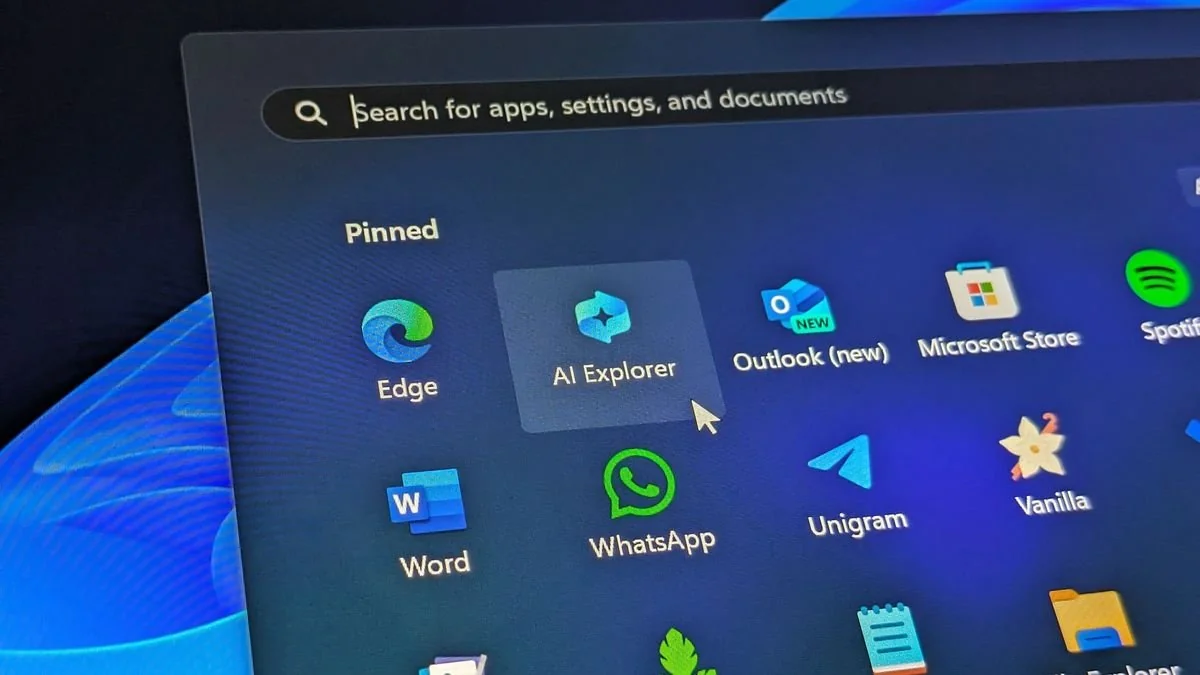
Leave a Reply