Password is an essential security feature in the Windows computer meant to offer enough protection and privacy. However, if you forgot the windows 10 password, it becomes difficult to reset it. But don’t worry about it. This post will look at multiple ways to tell you how to reset your Windows 10 password with a USB disk.
- Method 1: PassFab 4Winkey
- Method 2: Password Reset Wizard
- Method 3: Windows Installation USB
Method 1: Windows Password Recovery Tool with USB: PassFab 4Winkey
Compared with the other methods listed below, one of the strong points of PassFab 4Winkey is that it is a multipurpose Software to reset windows 10 passwords. It is the best windows 10 password cracker which can reset or delete all kinds of passwords, delete or create a Windows account in a few minutes.
Here is the Video about How to Use 4Winkey:
You need to create the windows 10 password reset USB on another computer and then use the drive where your computer is locked.
Step 1: Download the software from the official website, and keep a USB drive ready. Then launch the software, and select the USB drive. The drive will be formatted, so make sure there is no important data on it. Click on the Next button.
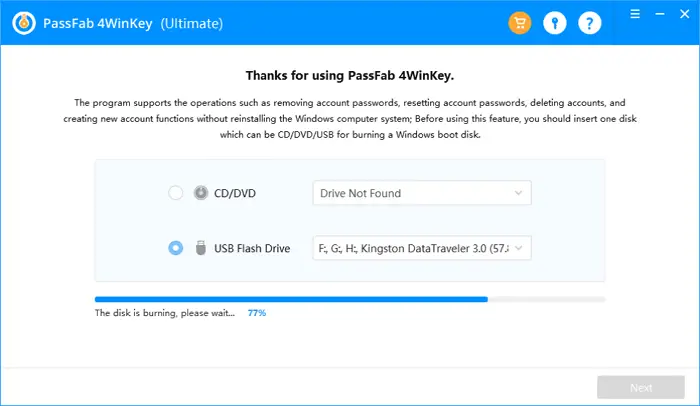
Step 2: It will then prompt that the USB drive will be formatted. Click on the Next button, and let the wizard create a bootable USB Drive. Please wait for it to complete.
Step 3: Connect the USB drive to another computer that you have forgotten the password. Restart the computer, and press the [F12] or [ESC] to boot into the BIOS or UEFI. Locate the boot settings, and change boot order and set it to the USB drive. Restart the computer and 4Winkey will boot using the Bootable driver created
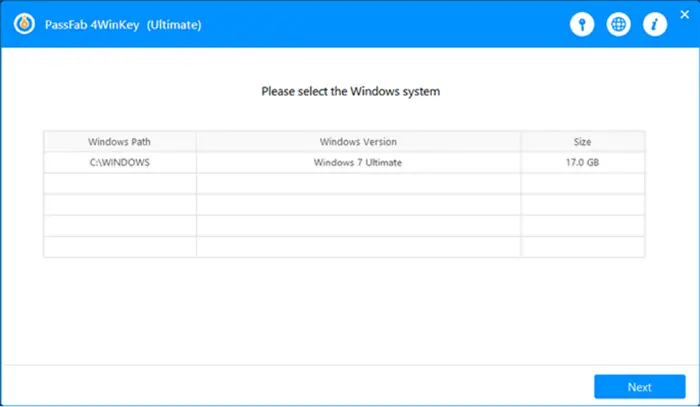
Step 4: The recovery disk will then locate the installed OS. Select it, and it will then display the list of accounts available on that Windows installation. Select the account, choose if you want to remove the password or reset the password. You also have the option to delete or create a new account.
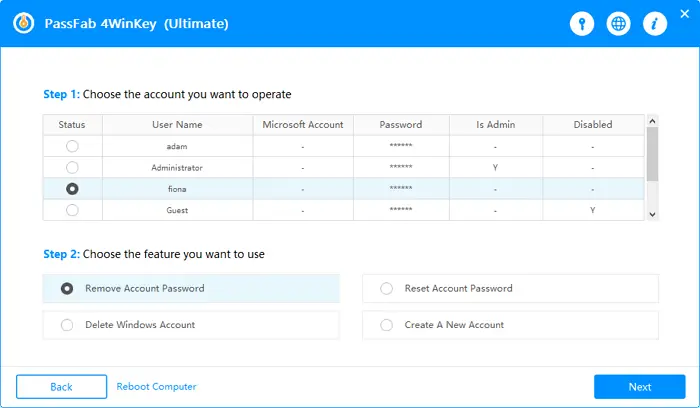
Step 5: Finally, reboot the computer, and now you should get back access to your account.
Bonus of 4Winkey
Now PassFab offers the coupon right now!You can buy a PC license(Ultimate)with a 30% discount, please enter the code of PFULTI on the purchase page to get it.
Method 2: Windows Password Reset with USB: Password Reset Wizard
Windows offers an official feature to help you reset the password and this feature requires removable media such as a USB flash drive. It is the most straightforward way to fix a forgotten password, but it only works with a local account and be created before you forgot the password.
- Take out the windows password reset disk you have created before.
- Plugin to the computer > enter a default password > enter > OK > Reset password
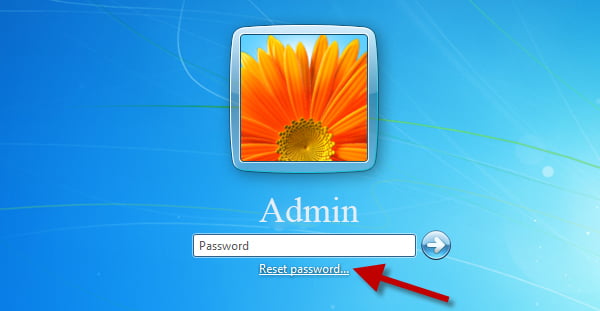
- Click “Next” to reset your password
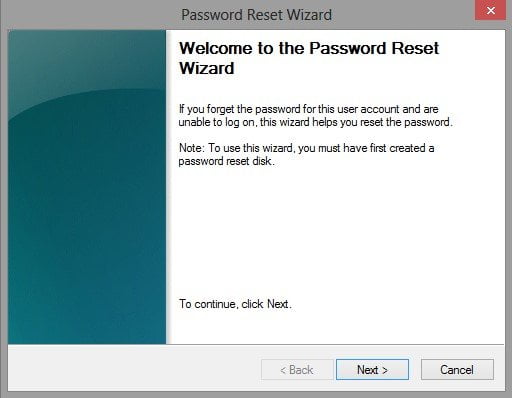
- Choose the Rest USB and click [NEXT]
- Finally, enter the new password and restart your computer
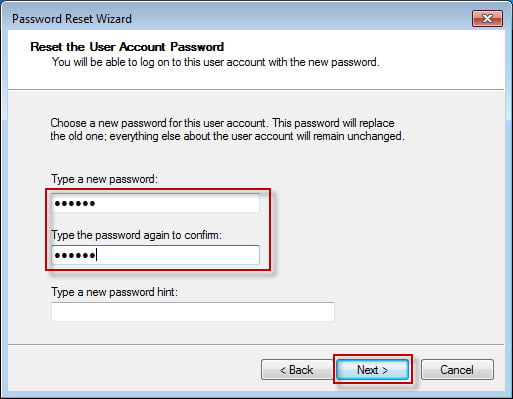
Method 3: Windows 10 Password Reset with USB: Windows Installation USB
Windows Installation USB is also an official method on how to reset windows 10 passwords with USB. And the windows 10 password reset disk download from Microsoft.com
- Insert the Installation USB into your computer while restarting.
- Click [Shift + F10] to open command prompt. And enter the command:
D: cd Windows \ System32 ren sethc[.]exe sethc[.]exe[.]bak copy cmd[.]exe sethc[.]exe (Replace the D letter with your operating system drive letter)
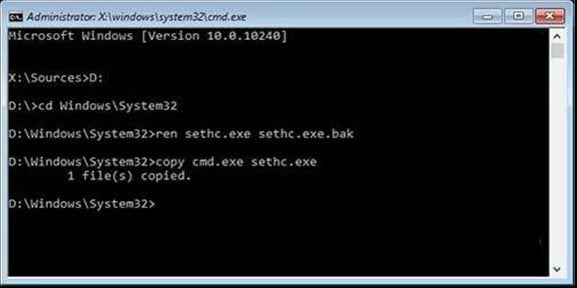
- Close the command prompt > click [Yes] to cancel the Windows installation setup > Restart your PC without inserting the installation disk.
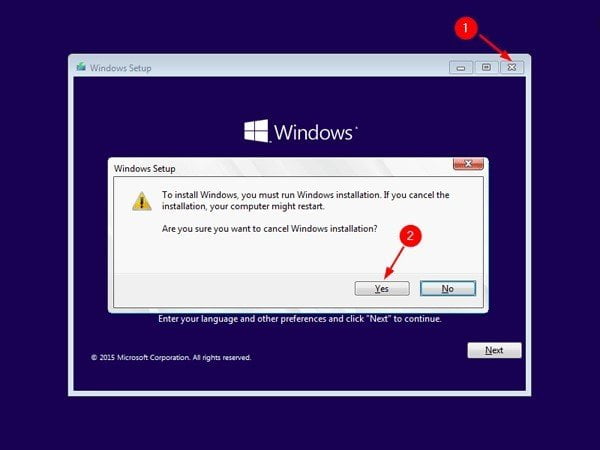
- On the Login screen, press Shift Key 5 times to open the Command prompt with administrative rights.
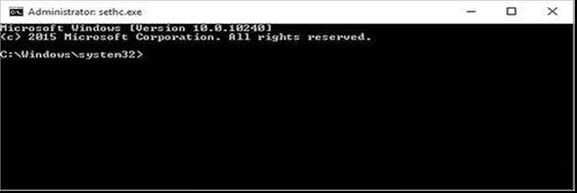
- Change the password for your user account. Type [net user] to list down all the user accounts. Now to change the password, type [er net ususer_name new_password]. In this case [user_name] is your specific user account.
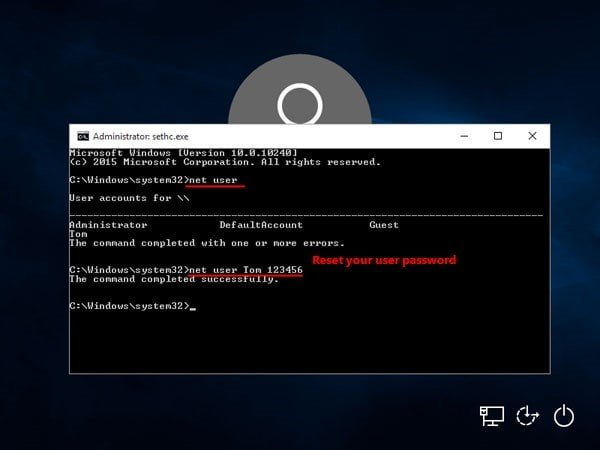
- Finally, the whole process of how to reset windows 10 password with USB is over, you can log in to Windows 10/11 with the new password you set for the user account.
This is all the methods of windows 10 password reset USB free download. Overall, PassFab 4Winkey is professional and must-have software as it can help you successfully recover a lost or forgotten Windows password. It works where Windows failed. The software can be used with both a local and a Microsoft account, ensuring that all accounts can be recovered.