Not everyone wants to buy a Chromebook run Android Apps on the big screen. Nor everyone wants to be hooked to their phone to play games, and use apps. That’s where the Android Emulator comes into the picture. Today, we are reviewing NoxPlayer, which is a fantastic free Android emulator for Windows 11/10. It supports multiple Android versions and is compatible with X86/AMD. So if you are looking for an alternate emulator, especially compare to Bluetstakcs, you should take a look at Nox Player.
Nox Player Review
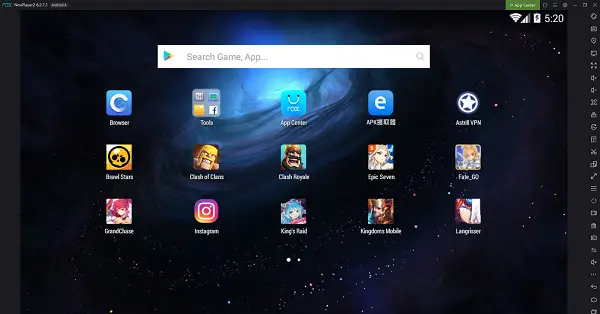
Built by the guys at Bignox, this Android Emulator to play games like Clash of Clans, PUBG Mobile or Ragnarok M Eternal Love by having a bigger screen and full support over your keyboard or controller. If you have a decent PC rig, you can tweak CPU and RAM and switch between DirectX and Open GL graphics. All this delivers an experience as if the Android was built for Windows.
Free Android Emulator for Windows PC
Let us take a look at the features of Nox Player.
1] Keyboard mapping makes it possible to use the WASD key in ARPG, i.e., Action Role Play Game. It also gives you an advantage over other players as response with a keyboard is much faster. Configuring or setting other keys to release skills or take shots is also possible.
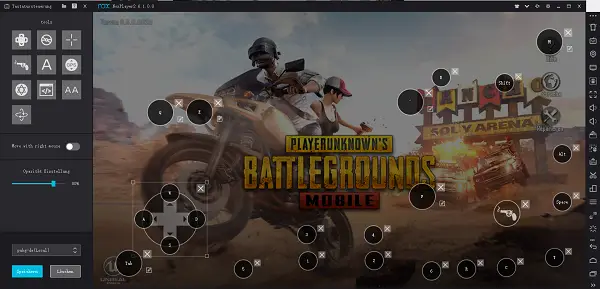
As you can see in the screenshot, the controls and triggers can be placed anywhere you want. If you perform well with different placements, this makes it all possible.
2] It also works with a gamepad and controller in supported games. Many like to play games on the PC using a controller, and if you have a controller that works with your phone, it will work here over Bluetooth. If you have an Xbox controller, it works with Nox Player.
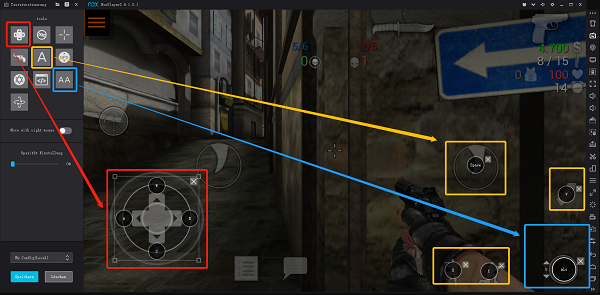
3] Native support for keyboard typing, camera, and microphone. So if any of your apps need a camera, and microphone, especially video calling apps, this will be useful. You will need to have a webcam and microphone on your computer.
4] It supports multiple Android versions, including Android 4.4.2, 5.1.1, 7.1.2, etc. It is the only emulator that allows you to play old games that were not updated for the latest version of Android.
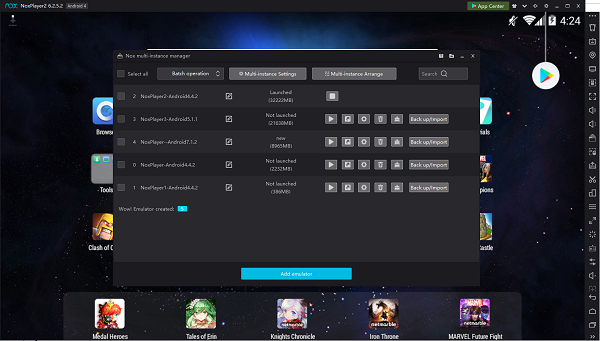
Before playing a game, you can choose the version, settings, and so on. Select a game, choose a release, and add an emulator for that. The option to backup and import allows you to save all settings.
5] Multiplayer mode makes it possible to run several games in different windows. It makes it possible to switch between the games on your computer. Unlike in Android where you can run only one game at a time, here you can play multiple games if that’s yours especially.
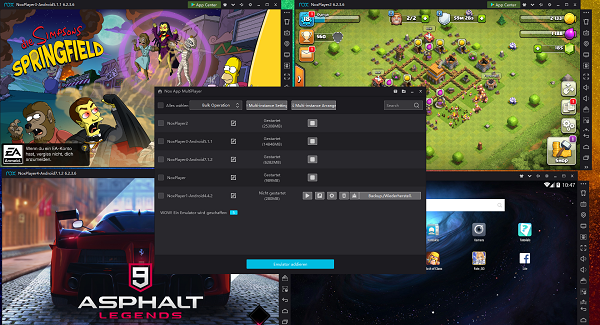
Apart from these, it also comes with “Shake” function and option to Capture video and images on the app and then save them to your PC. If you love sharing games on video streaming services, and on social media, this comes in very handy.
6] Root access: If you install the Superuser app, you will get access to the Root user. This allows you to access files from a PC on your Android. Many apps work only with root access, and it doesn’t void your phone’s warranty.
Once you install and launch the Nox Player, sign in with your Google Play account. If you wish to continue with previous games and apps, make sure to use the same one you use on the phone. After that, you can start installing the apps, especially the games.
Gameplay Experience
One of the best parts of using Nox Player is deciding how much of your hardware Nox can use for gameplay. You can choose several CPUs and the amount of memory it can handle. While 2-3 cores will do, you should experiment to determine the right settings. Find balanced settings if you plan to use Nox regularly on your PC.
I played a couple of games, and they worked well. If you have a high-end Windows computer, you will love the edge you get with powerful hardware and keyboard/gamepad combination. However, there is one thing you should know. Many games do not allow users to play games like this as it’s not fair. If you are marked, you may not be able to play the game at all.
NoxPlayer free download
Nox Player is a free download from bignox.com that can be used on Windows 11/10 and Mac. Its crazy combination makes it a crazy combination for many users, especially with powerful hardware. The installation process is simple: Download and install it like any other software. Once installed, launch the emulator and follow through the initial setup process.
Leave a Reply