Ever found yourself searching for a message on your Android device and realizing that you had accidentally (or intentionally) deleted those messages? Don’t worry about it anymore! With almost any regular computer, you can easily recover your deleted messages on your Android device. You don’t need to worry about compatibility as this solution works on every Android version. Let’s not wait anymore. Follow through this article and enjoy the benefits of dr.fone – Recover.
dr.fone – Recover for Android
dr.fone – Recover is the worlds leading Android Data Recovery software. Download it on your Windows PC and use it to recover photos, videos, contacts, messages, call logs and more from your Android phone or device.
What are the catches: There are no catches to this solution. However, if an application installation or update process has overwritten the memory sectors where you text message was originally stored, you may not be able to recover that process. Although you shouldn’t let yourself down, the chances of you not being able to recover your messages are very low.
What do I need: All you need to get on with this process is a personal computer laptop powered by the Windows operating system and a USB data cable to connect your Android device to your computer.
The process: The first thing you need to do is download dr.fone – Recover (Android) software on your computer or laptop. Dr.fone – Recover (Android) is an excellent tool for recovering lost data on any Android device.
Let us see the proceure for recovering data from your Android Phone.
How to recover deleted Text Messages from Android
Step 1: Once you have downloaded and installed the software, power it up. On the home screen, click on the “Recover” panel.
Step 2: Next, let’s connect your Android device to your computer. Make sure that USB debugging is enabled on your Android device. Here’s a quickie on how to do that:
- Android 2.3 or earlier: Go to Settings > Applications > Development and tap on the “USB Debugging” button if it is turned off. Android 3.0 to 4.1: Go to Settings > Developer Options and tap on the “USB Debugging” button if it is turned off.
- Android 4.2 and later: Go to Settings > About Phone and tap the “Build Number” button 7 times in fast progression. If you have done it right, you should see a popup notification on your screen that says “You are under developer mode”. Go to Settings > Developer Options and tap on the “USB Debugging” option.
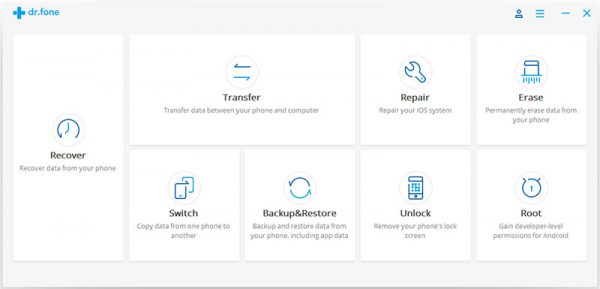
Once you have configured your Android device, connect your device to the computer. Once connected, your device should display a popup asking for your permission to allow USB debugging. Tap on “OK” to allow USB debugging that will allow dr.fone to recognize your device.
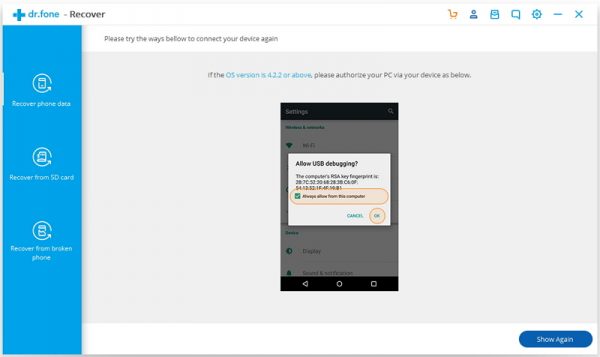
Step 3: Once your device is recognized, dr.fone will take you to the next step where you will be asked to select the recoverable types of data that you want to recover. Click on the “Next” button at the bottom-right corner.
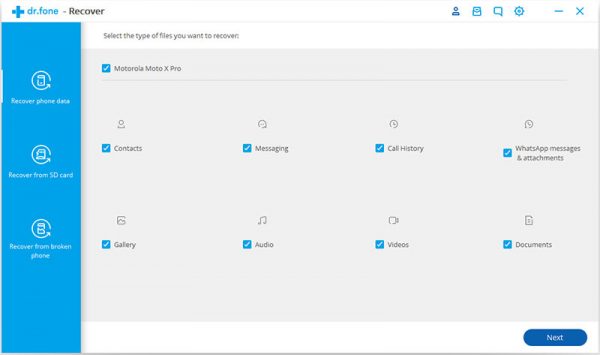
Step 4: Now, on a rooted Android device, dr.fone will automatically start scanning without any further delay. On regular Android devices, dr.fone will require you to choose whether you want to “Scan for deleted files” or “Scan for all files”. Scanning deleted files will be less time-consuming than the other option, but the results will not be as thorough as the result achieved by choosing the other option.
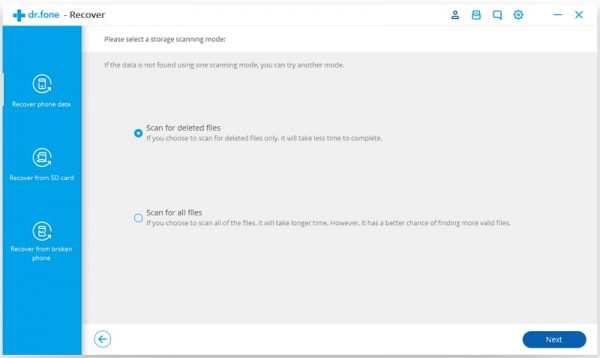
Click on the “Next” button at the bottom right corner, you should see a blank screen with a progress bar appear. Any deleted message that the search function recovers will be added to the list in real-time. Meaning that you will be able to see the messages that are recovered by any point of progress.
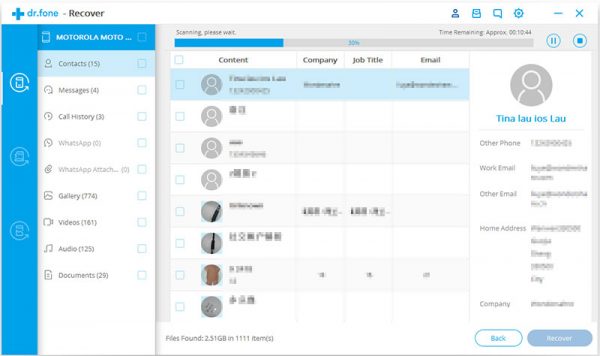
Step 5: By this point, we hope that you will let out a sigh of relief as you see all the recoverable messages that the search function found. Review the messages in the list, select the messages you want to recover by checking on the checkbox beside those messages and click on “Recover” to finish the process and let the software save the messages. You’re all done.

Dr.fone is a very helpful tool for any Android user, you never know when you delete important data from your Android device accidentally. The best thing about Dr.fone – Recover (Android) is that you can recover all sorts of deleted data from your device. These data types include contacts from an Android device with a broken screen, images, videos, audio files, and even your call history.
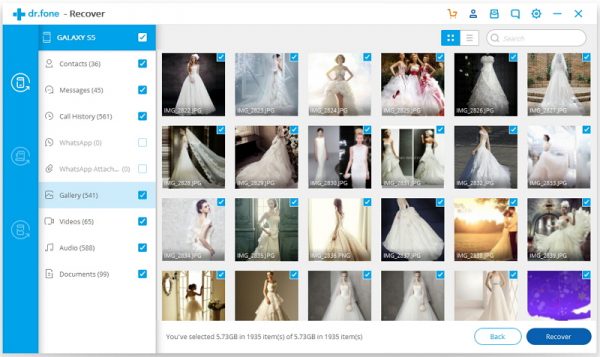
dr.fone – Recover is the worlds leading Android Data Recovery software and comes highly recommended!
dr.fone – Recover - $59.95
-
Recovery Options - 88%
88%
-
Functionality & UI - 88%
88%
-
Data recovery speed - 88%
88%
-
Device Support - 88%
88%
I have windows, It’s best, tswmaq93.blogspot.in
Amazing article, thanks for putting this collectively! "This is obviously one huge post.
Thanks for the priceless information and insights you have so provided here. Keep it
up!"