Before storing important data on a computer, many users will create partitions to better organize and manage their files. This partition may be created on an internal hard drive or external storage device. However, there are times when a partition can be accidentally deleted. If this happens, you may be wondering if it’s possible to recover deleted partition data without losing any information. In this article, we will show you how to recover deleted partitions from Windows 11. Windows 10 and other Windows operating systems.
Why Did My Partition Get Deleted?
Why did my partition data get deleted? Can I recover deleted partition? Will my data still be there?
If you’ve found yourself asking any of these questions, don’t worry. In most cases, it is possible to recover deleted partition data. Before we dive into how to recover deleted partition data, let’s take a look at some of the most common reasons partitions get deleted:
- Accidentally Deleting The Data: One of the most common reasons partitions are deleted is because the user accidentally deletes them.
- Improper Shutdown: Another common reason partitions are deleted is because the computer wasn’t properly shut down. This can happen if there is a power outage or if you accidentally unplug your computer while it’s still turned on.
- Virus Attacks: Viruses are another common cause of data loss. If a virus infects your computer, it can cause the data on your hard drive to become corrupted or even delete it entirely.
How to recover Deleted Partition in Windows 11/10?
Here are 3 different fixes that you can try to recover deleted partition data:
1] Recover Deleted Partition Data using data recovery software
If you have lost data on a partition, we recommend using Tenorshare 4DDiG data recovery software. This software offers an easy way for users to recover data from partitions, with only 3 clicks, recovering data from deleted partitions will be a piece of cake
It can also recover data from corrupted partitions and even recover data that has been accidentally overwritten.
Here are some features of Tenorshare 4DDiG data recovery software:
- 4DDiG supports both Windows and macOS
- 4DDiG is able to recover data from both internal & external devices, including SD Card, USBs, external hard drives, and so on
- 4DDiG can recover over 1000+ different types, including photos, videos, documents, and so on
- 4DDiG offers a user-friendly interface and guidelines which make the data recover process easier for the user
In order to recover deleted partition data with Tenorshare 4DDiG data recovery software, follow these steps:
Select a Local Disk From The Interface
After you have downloaded and installed the software, launch it and select the deleted partition location that you want to recover data from.
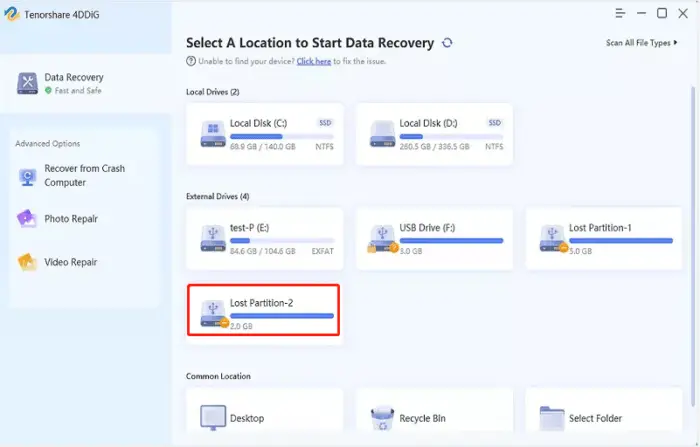
Scan The Local Disk
The software will now search for all recoverable files on the chosen disk.
Under the Tree View, you will be able to view and choose from categories like Deleted Files, Lost Location, Existing Files, Tag Files, and RAW Files.
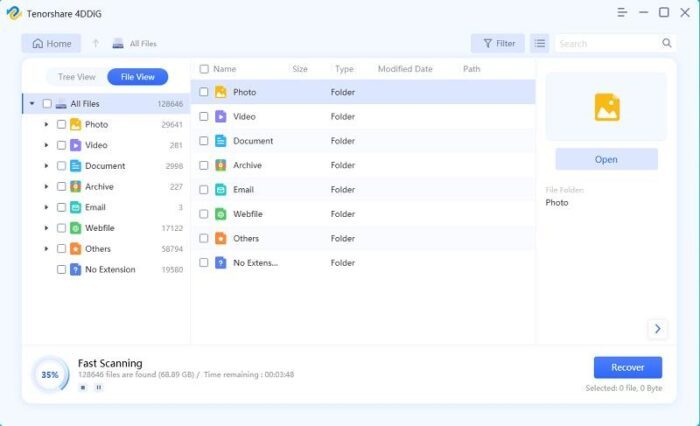
Preview and Recover Deleted Partition Data
After the scan is complete, you will be able to preview all recoverable files. Once you have found the files that you want to recover, simply select them and click on the “Recover” button.
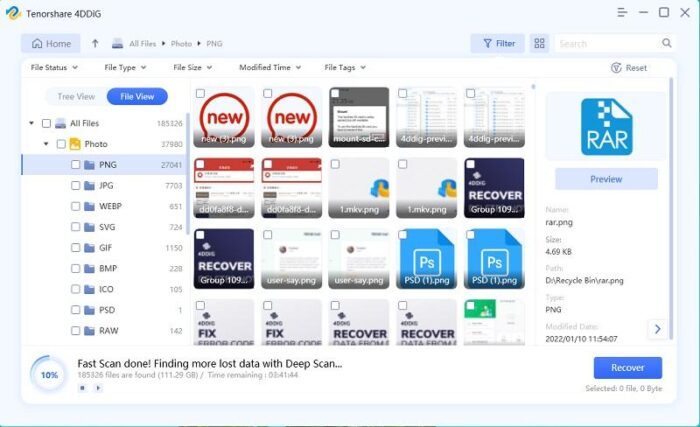
You can now choose a location to save the recovered files. We recommend choosing a different location from where you lost the data so that you don’t accidentally overwrite it.
2] Restore Lost Partition in Windows with CMD
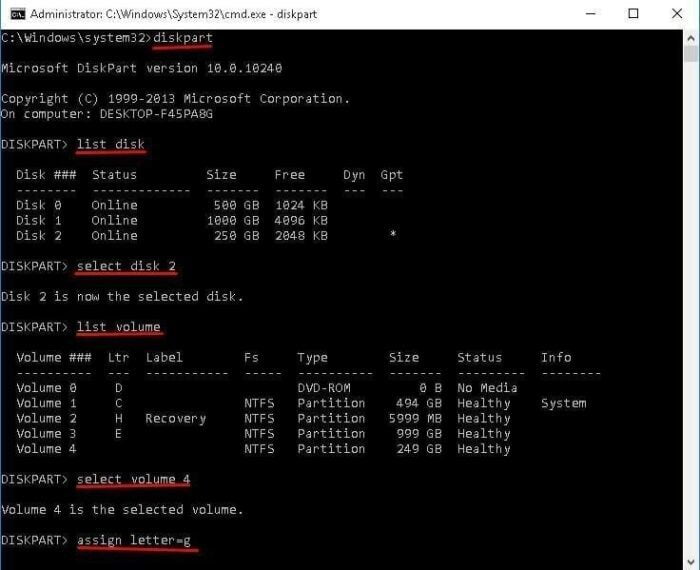
The Command Prompt can be a powerful tool, and it can be used to recover lost partitions in Windows. Here is how you can use the Command Prompt to recover lost partitions:
- In Disk Management, find the deleted partition. Press the keys “Win + R” and write “diskmgmt.msc” in the window, then hit “Enter”.
- Run the Command Prompt as an administrator. To do this, type “cmd” in the search bar, right-click on the “Command Prompt” result, and select “Run as administrator”.
- Type “list disk” in the Command Prompt window and press “Enter”: Now you will be able to see all the disks on your computer.
- Type “select disk X” in the Command Prompt window and press “Enter”, where “X” is the number of the disk that you want to recover the lost partition from.
- Type “list volume” in the Command Prompt window and press “Enter.” You will now see all the volumes on the disk.
- Type “select volume Y” in the Command Prompt window and press “Enter”, where “Y” is the number of the volume that you want to recover.
- Type “assign letter=Z” in the Command Prompt window and press “Enter”, where “Z” is the drive letter that you want to assign to the volume.
- Type “exit” in the Command Prompt window and press “Enter” to close the Command Prompt.
You should now be able to access the lost partition in Windows Explorer.
3] Recover Lost Partition in Windows with TestDisk
TestDisk is an open-source program that can be used to recover lost partitions in Windows. It is a tool that can even recover lost partitions from deleted or damaged partitions but the process will be much more difficult. We recommend you used this method only if you are compatible with some technical ability.
Here is how you can use TestDisk to recover lost partitions in Windows:
- Download and install TestDisk on your computer.
- Launch TestDisk and select the option to create a new log file.

- Select the disk that you want to recover the lost partition
- Set the partition table type of the disk.
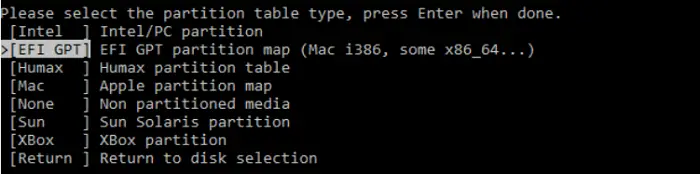
- Choose the option to “analyze” the disk. TestDisk will now scan the disk and try to find any lost partitions.
- Choose the option to “quick search” for lost partitions.

- Highlight the lost partition and press “A”
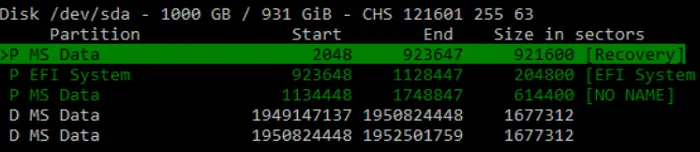
- Select “Done.”
Even TestDisk offers a free option to recover deleted partitions, but the process is quite difficult for the common user who is not compatible with technical skills, also it has no tech
Support. If you are a regular end-user who is looking for a way to recover data from deleted partition, you can try the easier one- Tenorshare 4DDiG Data recovery, which allows you to recover deleted partition within 3 steps.
Why You Need Tenorshare 4DDiG to Recover Deleted Partition Data?
When you delete a partition, the data is not actually deleted. It is just hidden from view. The data will keep on the disk until you have added new data to overwritten the original files. This means that it is possible to recover deleted partition data with the right software.
Partition recovery software like Tenorshare 4DDiG can scan the disk for deleted partitions and then restore the data. This is the best way to recover deleted partition data in Windows.
Conclusion
Don’t worry if you have accidentally deleted a partition or lost a partition due to a system crash. There are several ways that you can Recover Deleted Partition Data in Windows 11/10/8/7. With the Tenorshare 4DDiG, you can easily Recover Deleted Partition Data with just a few clicks.