This article presents a review of the Sidekick browser. It is an AI-powered and privacy-focused web browser that helps you boost your productivity. Sidekick web browser is specifically developed for work. Its features are useful for you to manage your work. Here, we will talk about the Sidekick browser in detail and explain how it can be the best privacy-focused and AI-powered web browser.
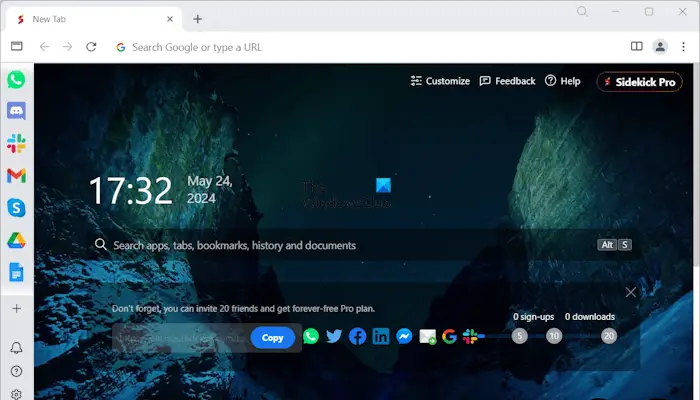
Sidekick browser review
The Sidekick browser is the best productivity browser especially designed for work. Its amazing features help you manage your work and boost your productivity. Unlike other web browsers, it reduces tab clutter by embedding the most important websites as apps on the sidebar, so you need not open a separate tab for them. Like Microsoft Edge, it also features workspaces, so you can easily manage your work and separate your personal and professional browsing experiences.
Key features of SIdekick browser
Let’s see some features of the Sidekick web browser.
Unified Workspace
Sidekick browser comes with a workspace feature that helps you manage your workflow. If you are a Microsoft Edge user, you are aware of the workspace feature and how to use it. Based on your work, you can create different workspaces in Sidekick. Workspaces also allow you to separate your personal and professional web browsing experiences.
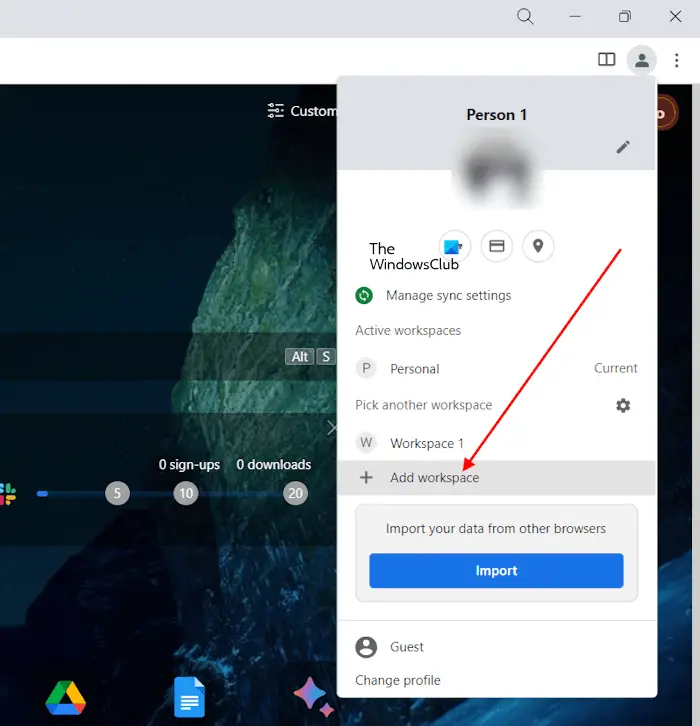
To create workspaces in SIdekick, you need to click on your profile icon on the top right side and then select Add workspace.
Tab Management
More tabs mean more clutter. In other web browsers, you need to open a separate tab for different web applications or web tools. Sidekick brings the most popular web applications on the sidebar, so you can access them anytime in one place while using the browser.
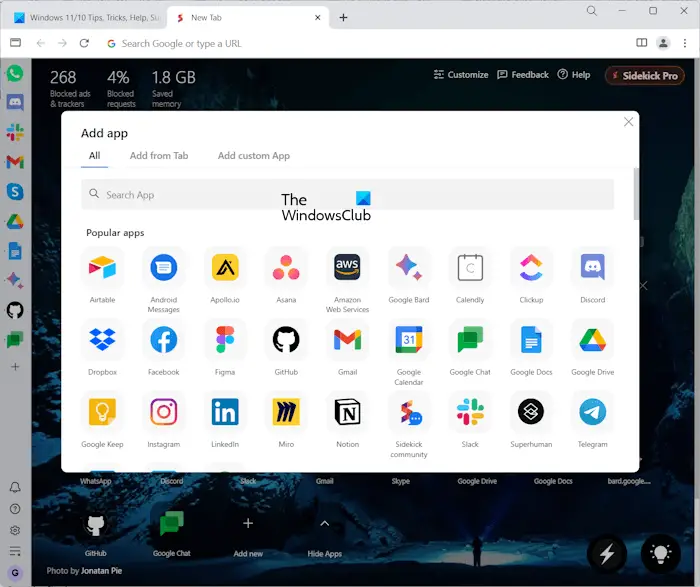
By default, the most used web applications are integrated on the sidebar. These applications include Gmail, WhatsApp, Skype, Google Drive, Google Docs, etc. You can also add more web applications to the sidebar by clicking on the plus icon available on the sidebar. You can also add the websites you visit the most as an app on the sidebar.
These apps are not opened in a separate tab which reduces the tab clutter. Hence, in Sidekick, you need to open tabs only for particular websites.
Sessions
You can create multiple sessions in Sidekick based on your work. For example, you can create different sessions for different websites and different sets of tabs.
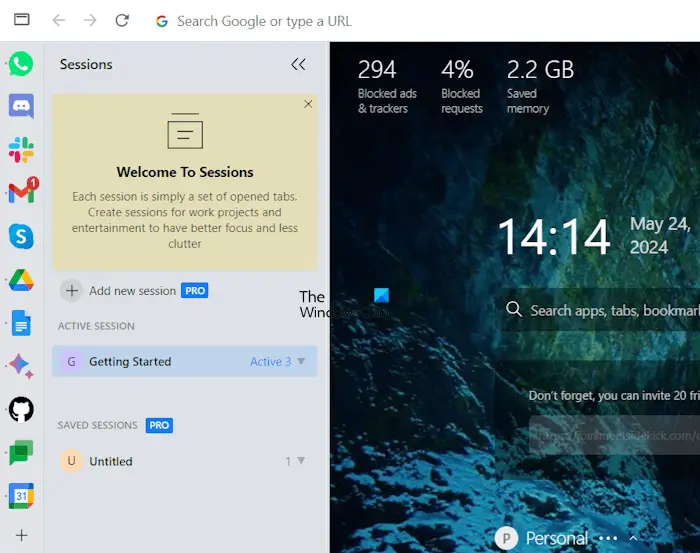
To create sessions in Sidekick, follow the steps provided below:
- Click on the Manage Sessions icon at the bottom of the sidebar or press the Alt + Shift + W keys.
- Click Add new session to create a new session.
Productivity Tools
Sidekick comes with a lot of useful productivity tools. Using these tools will help you boost your productivity. Some of these productivity tools are mentioned below.
Task Manager
It has a built-in Task Manager. You can use it to create and manage tasks. You can create multiple tasks in the Task Manager. To use Task Manager, click on the Collections & Tasks button available on the sidebar or press the Alt + C keys. Now, you can create new tasks by clicking the Add a task button.
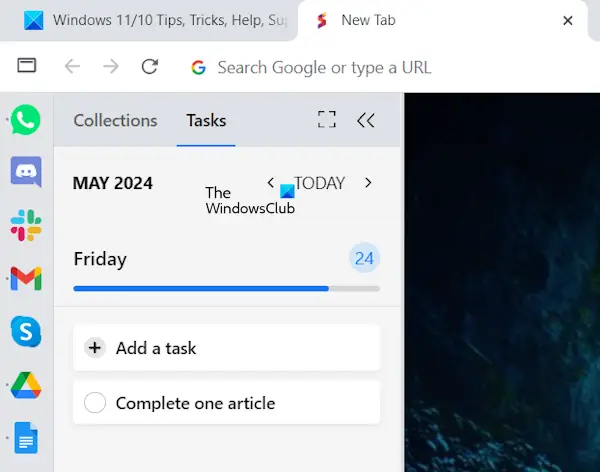
Click on the three dots next to the created task to manage it. Each task also has a Pomodoro timer. You can activate the timer by clicking on the Play icon available on each task. It keeps a record of your daily tasks. You can also view your tasks on a particular day.
Calendars
You can also integrate your calendars on Sidekick, so you will never miss important meetings and events. To integrate your calendars, go through the following instructions:
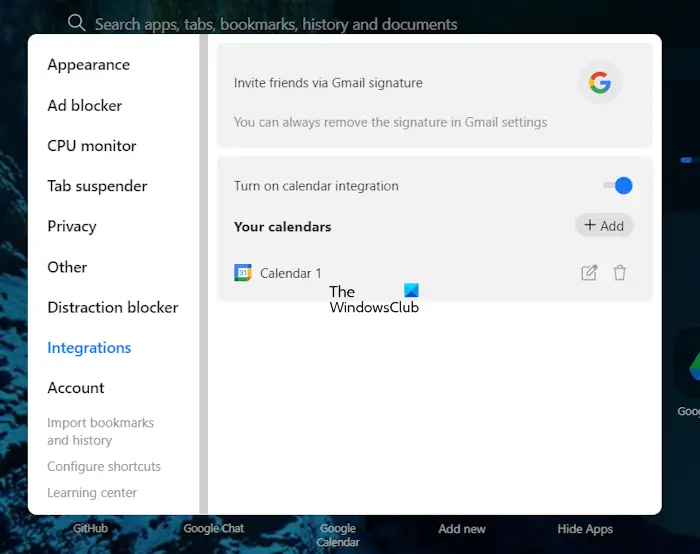
- Click on the gear-shaped icon available on the sidebar to open its settings.
- In the settings popup window, select Integrations.
- Turn on the calendar integrations button, then click on the Add button.
Alternatively, you can add the Calendar app to the sidebar, and then sign in with your account credentials. Sidekick allows you to add only Google and Apple calendars.
Distraction Blocker and Focus Mode
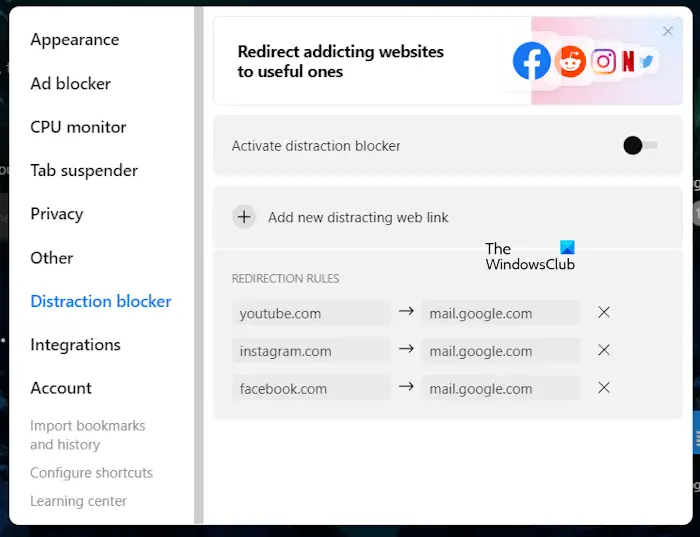
Sidekick also has a Distraction Blocker that blocks all distractions, so you can only focus on your work. You can turn on the Distraction Blocker in Settings. Hover your mouse cursor over the Notification bell icon on the sidebar, then click Block all distractions. Turn on the Distraction Blocker from here. After turning on the Distraction Blocker, the URLs of social media websites, like Facebook, Instagram, etc., will be redirected to the Google home page. You can also add links to the websites and redirect them to a particular website in the Distraction Mode.
The Focus Mode will make the browser full-screen. You can also mute notifications to avoid distractions while working online.
Security and Privacy
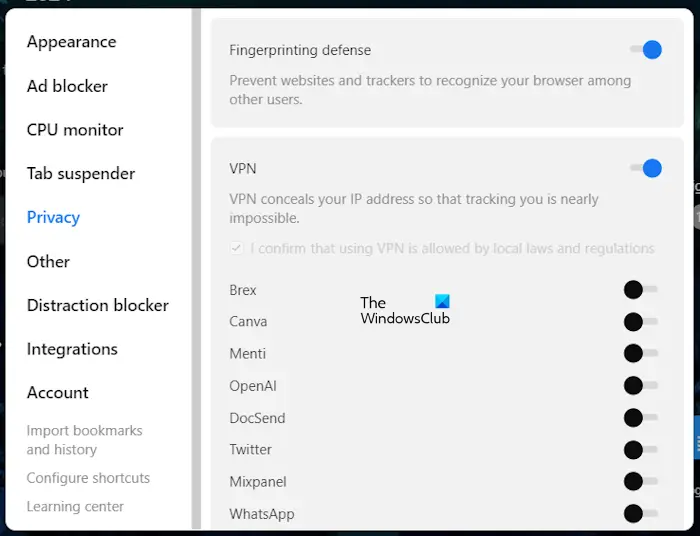
Sidekick also takes care of users’ privacy. Its features like Ad blockers, tracking protection, and secure browsing modes ensure a safe web browsing experience to users.
Team Communication
SIdekick has built-in tools for collaboration that help facilitate team communication. Hence, this browser can be an ideal choice for remote teams and businesses. The apps for collaboration are integrated into the browser. You can add them to the sidebar by searching for them.
User Experience
Sidekick has a simple user interface. You will not face any difficulties in understanding its interface. The left side of the browser has a sidebar containing useful apps. The new tab page contains quick links, as in Microsoft Edge.
Talking about the performance of Sidekick, it loads websites faster. Hence, it is a fast web browser. However, in terms of resource usage, it consumes almost equal resources as other popular web browsers, like Chrome, Edge, etc.
Sidekick has a lot of happy customers. It is loved by 70000+ founders and project managers from reputed companies. You can read customer testimonials on its official website.
Pricing and Availability
Sidekick is available in the following three plans:
- Free Forever
- Pro
- ProTeam
The free plan has some limitations, like you can create up to 2 sessions, you will get basic customer support, etc. You can try its Pro version for free. To read complete details about its free and paid plans, visit its official website.
A Privacy-focused and AI-powered web browser
Sidekick is an awesome web browser for both general users and professionals. Its built-in apps make it more user-friendly, as users do not need to bookmark each web app and open them in separate tabs. Moreover, its distraction-free feature helps you focus on your work and increase your productivity. Try it and share your experiences.
Leave a Reply