Your work will become easier if you get assistance while working with PDF files. SwifDoo AI Assistance is an AI-powered tool that works with Chat-GPT version 4.0 which will make your work easier while working with PDF files. This powerful AI tool can analyze PDF files, generate a summary of the PDF files, and more. In this article, we will review SwifDoo AI Assistance for Windows PC.
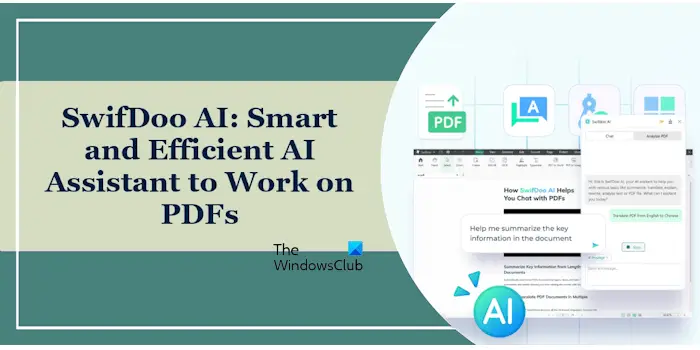
SwifDoo AI Assistance for Windows PC: Review
The SwifDoo AI Assistance tool is embedded into the SwifDoo PDF software. Hence, to use this AI tool, you must download and install SwifDoo PDF software on your system.
How to install SwifDoo AI Assistance
Installation of SwifDoo AI Assistance is simple. Download the executable file from the official website and then run it. Follow the on-screen wizard to complete the installation. The installation process completes in a few seconds.
Features of SwifDoo AI Assistance
SwifDoo AI Assistance has the following features:
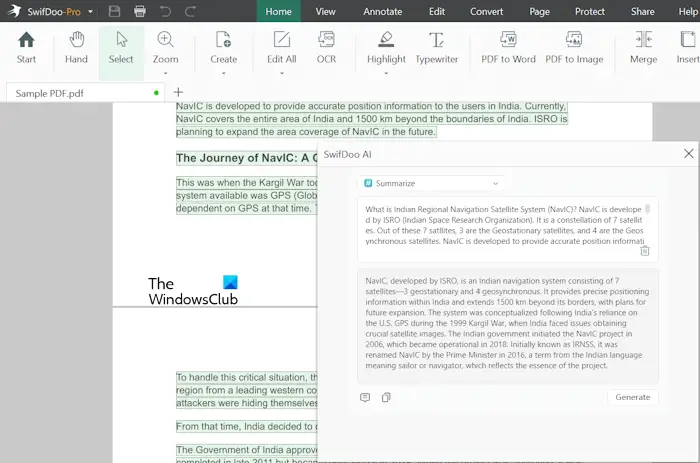
- Summarize: With SwifDoo AI Assistance, you can summarize the PDF documents to get the key information. This feature is helpful when you are dealing with large PDF files.
- Translate: This AI Assistance tool also helps you translate your PDF documents from one language into another language. You will see the supported languages when you use this feature.
- Explain: Does your PDF file(s) contain complex topics? You need not worry about it because SwifDoo AI Assistance can explain complex topics in simple words. It can explain specific keywords, texts, or concepts in a PDF file. This feature is helpful when you are dealing with PDF files related to research work, educational work, reports, etc.
- Rewrite: Suppose you are working on a particular topic and you have to create a PDF file on that. You can use the AI Assistance of SwifDoo PDF software to rewrite texts or paragraphs from different PDF files and generate more clear, interesting, and concise content without altering the original meaning.
- Proofread: With the Proofread capability of SwifDoo AI Assistance, you do not need to worry about grammatical errors, spelling mistakes, and other errors. It can proofread the entire PDF document or the selected part of the PDF document and correct the mistakes, including grammar, writing, formatting, spelling, etc.
- Chat with AI: You can use this feature to make your work easier. For example, if you do not know the meaning of a particular word, you can ask SwifDoo AI Assistance to explain the meaning of that word by typing a prompt.
- Analyze PDF: It can analyze your PDF file and generate an abstract of that. This feature is useful if you do not have enough time to study a PDF file.
How to use SwifDoo AI Assistance
Using this tool is easy. Open the SwifDoo PDF software and then upload your PDF file into it. To do so, Click on the Home tab and then click Open. You can open multiple PDF documents in this software. Each document will be opened in a separate tab so you can work with them separately.
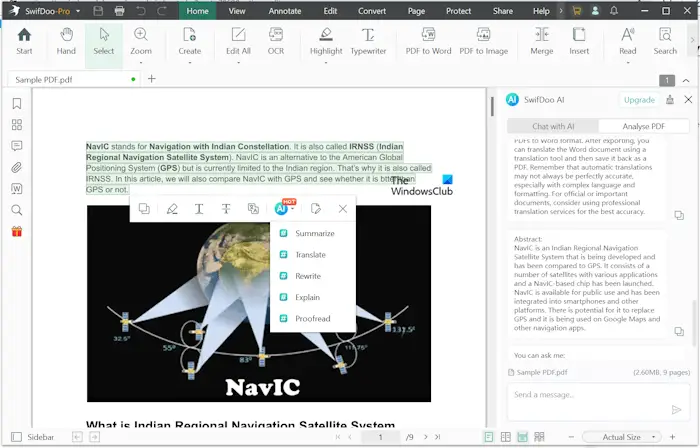
To use the above-mentioned features, select a text, sentence, or paragraph in your PDF document. As you make a selection, a popup window will appear showing an icon of AI. Click on the AI icon and then select the desired option, like Summarize, Translate, etc.
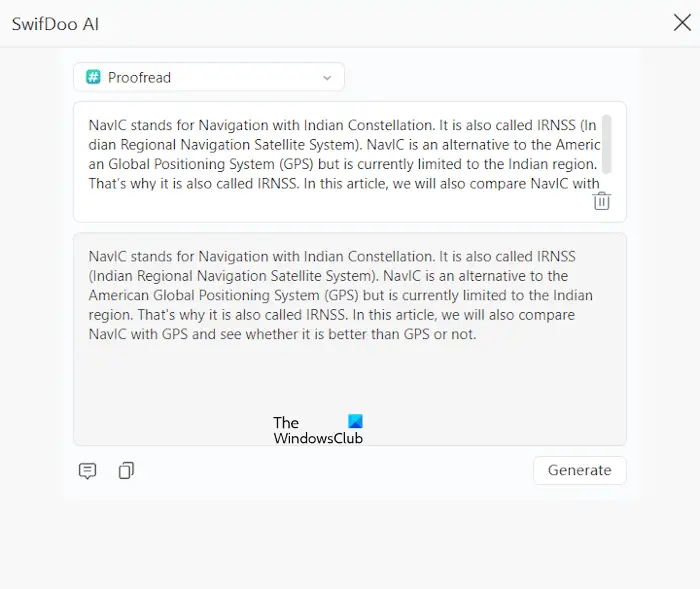
Suppose you want to proofread a PDF document and correct all the grammatical errors, spelling mistakes, and other errors, open that document, select the paragraph for proofreading, and then select the Proofread option in the popup menu. It will read the selected paragraph and then generate the result by correcting all the mistakes.
Select SwifDoo AI under the Home tab. The tool will appear on the right pane. Now, you can use the following two features:
- Chat with AI
- Analyse PDF
We have explained how to use both of these features below.
How to Chat with SwifDoo AI
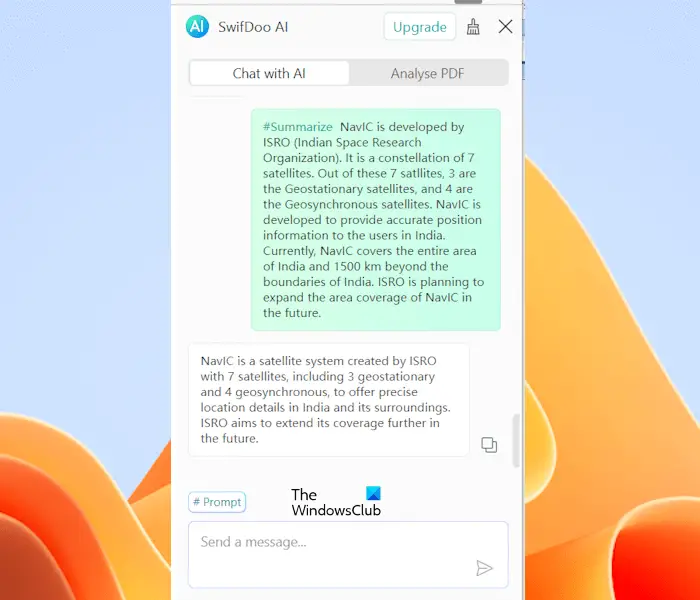
With this feature, you need not open your web browser separately to do further searches. You can type your query and hit Enter. The AI tool will generate the result. For example, if you want to know the meaning of a term in your PDF file, rather than searching for that term on the internet, you can give a prompt to SwifDoo AI to explain its meaning. You can also use some pre-defined prompts by clicking on the Prompt button under the Chat with AI tab.
How to analyze a PDF file
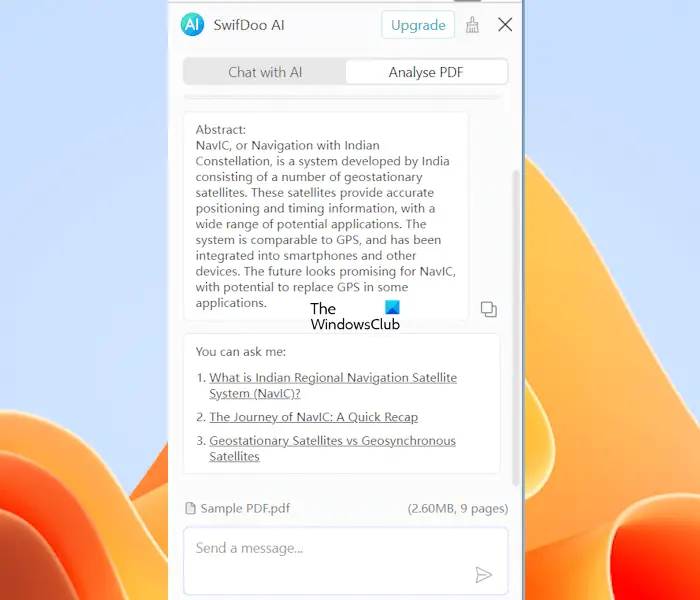
You can also analyze a PDF file with this tool. To do so, open the PDF file in SwifDoo PDF and then open SwifDoo AI by clicking on the respective icon under the Home tab. Now, go to the Analyse PDF tab. It will automatically detect the opened PDF file and show it under the Analyze PDF tab. Now, click on the Analyse button. It will take some time to analyze your PDF file and then generate the Abstract. In addition to this, it will also show you some suggestions that you can ask. These suggestions will be related to your PDF file.
SwifDoo PDF is highly recommended by us as, apart fro the new AI features, it also comes with many advanced features that you can use to edit your PDF files. You can highlight text within the PDF files, merge PDF files, convert PDF files, etc. Different Annotate features are also available within the software. You can also add your signature to the PDF files, add a watermark to the PDF files, encrypt the PDF files, etc.
Once you start using SwifDoo AI Assistant, you will not be able to do without it. It is indeed a smart AI assistant that helps you handle PDF tasks like summarizing, rewriting, translating, proofreading, and editing your PDF documents efficiently.
SwifDoo AI Assistance Pricing Options
The SwifDoo AI Assistance comes with two plans: Free and Paid. The paid plan is called the Pro plan. Its free plan offers limited features. If you want to access all features, you have to purchase its Pro plan. The Pro plan is further divided into monthly plan and annual plan.
The Free plan allows you to send up to 10 messages while using the Chat with AI feature and analyze up to 3 PDF files. These two limitations will reset automatically every month. PDF files of size up to 10 MB and containing a maximum of 10 pages are allowed to upload to the software in the free plan. Start with the Feee plan, and once you know how useful it can be, you can go for the feature-rich Pro plan.
Leave a Reply