When it comes to iOS devices, i.e., iPhone, iPad, iPod touch, they are not cheap to get repaired. Just like any other smartphone, iOS devices have their own set of problems. What you should know is that many of these problems can be resolved through a software solution. Today we are talking about TunesKit iOS System Recovery, which can help you fix these issues.
Recover broken iOS devices
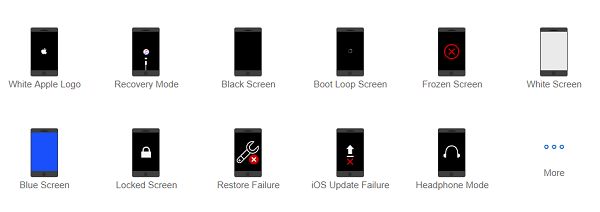
What can TunesKit iOS System Recovery fix?
The software is built to resolve some of the common issues. It includes solutions for some basic problems, including:
- iOS device stuck in recovery mode, DFU mode, headphone phone, white Apple logo screen.
- The screen becomes black/blue/frozen/disabled.
- Boot loop screen, iOS update failure, restore error, iPhone activation error
It can also help you resolve some severe issue which includes iPhone bricked, iPhone locked, iTunes gets stuck, and iTunes connection error.
How to recover using TunesKit iOS System Recovery
One of the biggest worries, when the iPhone gets stuck, is the data loss. While you may have everything on the cloud, it is still a pain to get them back to as it was before is never the same. TunesKit iOS System Recovery makes sure that you do not lose the data on your iOS device. It will repair the iOS system issues without changing or leaking any of your personal info on the device. It is applicable for standard problems.
Standard Mode and Advanced Recovery Modes
Depending on the level of the problem, the recovery software offers two modes—Standard Mode and Advanced Mode.
We talked about the symptoms in the above sections. When you launch the software, you have over 30+ problems listed. Select the problem and click on the Start button to start the recovery. The software will then do its magic to resolve the issue.
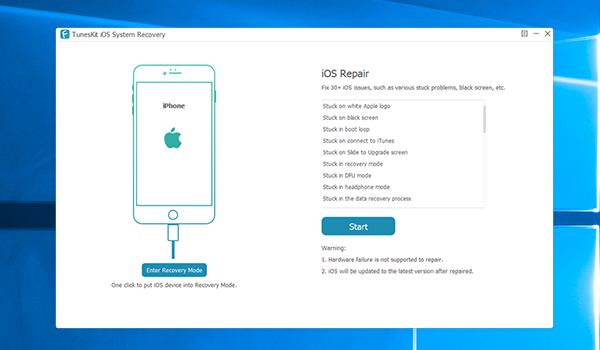
Most of these issues are resolved similarly in Apple’s service center, and this does the same as long as it’s not a hardware problem, the software will fix it. The software will also upgrade it to the latest compatible iOS version. Since it is upgrading, your data will not be lost.
Note: If you are running Windows, make sure to have the latest version of iTunes installed on your Windows PC. Also, close it when using the recovery software, and exit from the system tray or background.
The recovery process is simple. Once you have downloaded TunesKit iOS System Recovery, you need to select a problem first and then click on the Start button for recovery. Select the mode, then it downloads the firmware package, and starts to recover the device. Here is the step by step process:
1] Launch TunesKit iOS System Recovery and connect iPhone/iPad/iPod touch to computer via USB. Make sure it has enough charge.
You can choose one of the listed problems and then click on Start. If you are not sure, then click on the Start button to select between modes.
2] Once the software detects the iOS device, select the repair mode as “Standard” or “Advanced.” In the standard mode, there will be no data loss; however, in the advanced mode, it will erase all the data. The advanced mode also takes care of the screen lock. So if it were password-protected, it would resolve that for you as well.
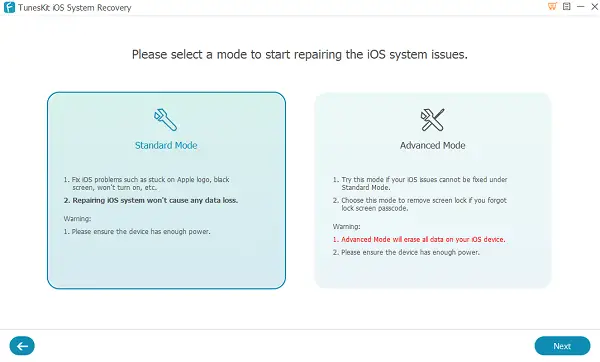
The advanced mode is when you get boot loop screen, iOS update failure, restore error, and iPhone activation error.
3] Next, it will start to download and verify the iOS firmware package by clicking the “Download” button. Once the firmware download is complete, you can click on the Repair button to repair the iOS issues.
In case the mode is not automatically detected, you can choose between other devices, iPhone 7/7 Plus or iPhone 8 and above.
4] The process will also educate you to boot your phone into DFU mode or Recovery mode. It is done using the hardware buttons, i.e., Volume buttons and Power button. You will have to hold the volume up, volume down, and power button, and then later use power and volume down unless phone reboots.
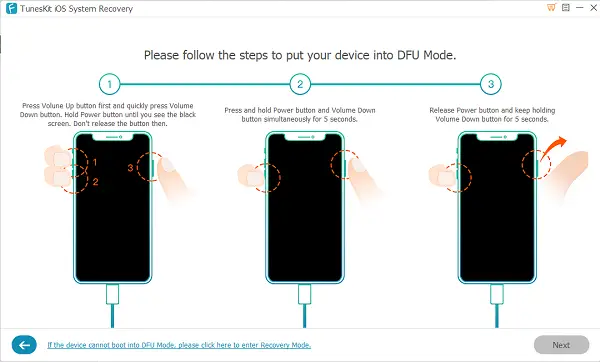
And that’s about it. TunesKit iOS System Recovery looks like an available solution which may not only save money but also a lot of time for you. Going to the service center, and getting a full replacement for the product might not be a great option every time.
TunesKit iOS System Recovery other features
Apart from recovering, the software also offers additional features, which makes it worth the money.
- Fixes an error when using iTunes to restore or backup the device
- Switch back and forth between recovery mode with one click. Useful when the device gets stuck.
- You can download iOS to preview version if you do not like the current upgrade.
When downloading the firmware package, you can choose the device, device version, OS version, and firmware version. While the software should download it without a problem, you can copy the link of the download or save it separately on the computer. If you are not sure, you can also look at the device guide to find the right firmware.

When you choose the firmware manually, be careful, and download the correct version.
Lastly, the software offers 100% secure recovery, fully compatible with the latest iOS 12 and iPhone, iPad, iPod touch, software update, and upgrade for all paid users. If you are not happy, there is a 60 Days Money Back policy in place.
Download TuneKit iOS System Recovery from its homepage. The price to unlock the full potential will cost you $49.95
TunesKit iOS System Recovery - 39.95$
-
Recovery Quality - 88%
88%
-
Functionality & UI - 88%
88%
-
Data & privacy - 88%
88%
-
Encryption - 88%
88%
-
Firmware Availability - 95%
95%
Leave a Reply