If you are a markdown writer, you understand how important it is to focus and how easy it is to get distracted. If you are looking for a simple and distraction-free writing tool, you should check out the cross-platform Typora Markdown Editor.
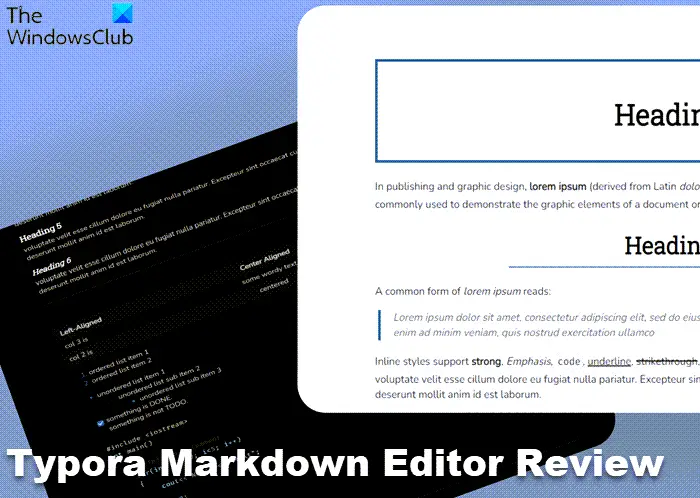
What is Typora?
Typora is a simple yet powerful and feature-rich markdown editor that gives you a distraction-free experience of both writing and reading. No preview, no switcher, and not even the symbols of your markdown source code, absolutely nothing to distract you. Basically, it keeps your writing cleaner and tidier. With the real live-preview feature of Typora, you can focus on your content better.
It is an open-source cross-platform program available for Windows, Linux, and Mac OS. Typora is a very lightweight program and will take no time to land on your PC. Your Windows PC might warn you to install it but you can install it anyway because it’s safe and brings no malware along. Once installed, you can straightaway start using it to produce great content.
Typora is a great tool for those who are into content writing and blogging but that’s not it, you can also make good presentations for your school/college projects or for work. Typora also supports tables and diagrams which helps in creating good presentations. Furthermore, Typora supports mathematical formats and inline footnotes too which will help you in writing academic papers.
What is Markdown Writing
Before we proceed with the features of Typora, let’s talk a little about Markdown Writing. Markdown is a markup language that is used for plain text formatting syntax while writing. For example, if you want any word or phrase in your writeup to be bold, the markdown editor will add two asterisks before and after that word.
Let me make it a little simpler. Check out the sentence written in a normal text editor and then check the screenshot of the same sentence written with Markdown.
This is a **very important message**.
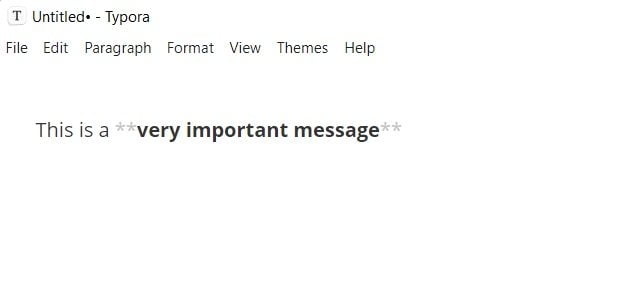
When you put two asterisks before and after a word or phrase in a markdown editor, it automatically makes that word/phrase bold. Similarly, if you put a single asterisk before and after the word, it will make it italic. Markdown writing is generally used by tech writers, developers, and content writers but it can also be used for creating impressive presentations for college or work. It is proven that Markdown Writing can significantly increase your productivity.
I hope the concept of Markdown Editing is clear to you now. Let’s now see what are the features of the Typora markdown editor and how is it better than the normal text editing programs.
Typora Markdown Editor Review
Simple yet Powerful
One of the things that make Typora better than other markdown editors is its user-friendly interface. It is a very simple program and the main overview has it all. The main ribbon menu has all the required options for your markdown writing. With a single click, you can bold your text, emphasize, underline, strike it or turn your text into code. Also, you can add images, headers, lists, tables, code fences, Mathematics, diagrams, and inline styles. etc..right from the main menu ribbon.
Accessibility
With Typora you can easily organize your files in a file tree panel or as a list panel. Also, you can sync your files with the cloud services like Dropbox and iCloud. It lets you export your documents in various formats like PDF, Docx, OpenOffice, LaTex, MediaWiki, Epub, etc. Typora supports HTML format too, which means you can save your document as an HTML file too which helps you in creating the web pages.
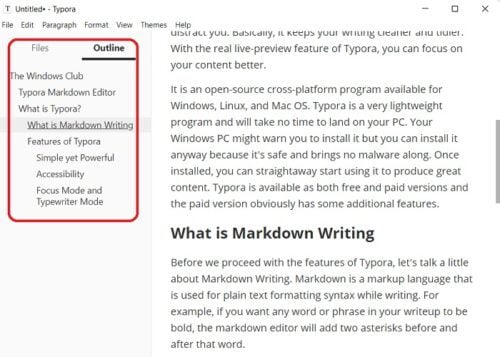
The outline panel helps you see the outline structure of your documents and you can quickly go jump to any section of your document with a single click.
Focus Mode and Typewriter Mode
The program has two modes- Focus mode and Typewriter mode. When you turn the focus mode on, only the line you are writing will be in focus, and the rest of the article will be blurred when you turn on the typewriter mode, the active line will be placed in the middle of the window. You can change the modes from the View option in the main menu ribbon.
Custom Themes
You can customize your document in 5 different themes with Typora- GitHub, newsprint, night, pixyll, and whitey. Simply click on the Themes option in the main menu ribbon and select the theme you like. Apart from these 5 themes, Typora has a full gallery of 68 different themes. You can simply go to the Typora Themes Gallery and download the theme you like. The themes come in a zipped file, download it, extract it and then you can use it in Typora. You can use these themes to create a good presentation. Developers can also create their own custom theme for Typora.
Cross-Platform
Typora is a cross-platform application. It is available for macOS, Windows (32, 64, ARM), and Linux. You can buy it just for $14.99. It is a lifetime license and you can activate it on three different devices but if you are using two or more user accounts on one system, you will need to activate them separately because it is a ‘per-user’ license. There is also a 15 days trial version available if you want to try it before paying. If you don’t find it useful enough, you will get a full refund in 30 days.
Overall, Typora is a very nice, simple, and useful tool for markdown writers and editors. If you have already been using a markdown editor, Typora is worth a try and if you are new to markdown writing and editing, Typora will certainly prove to be a great tool for you.
You can download the 15 days FREE trial or purchase Typora from typora.io.
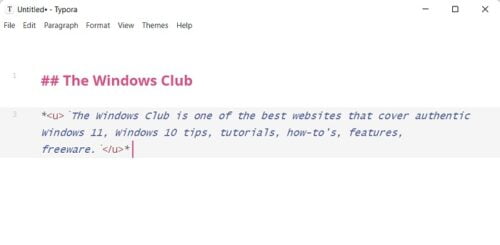
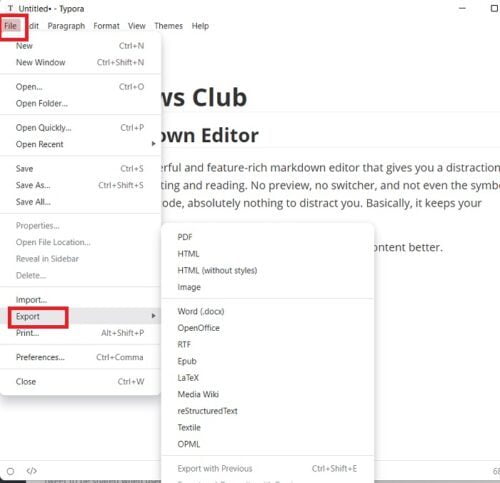
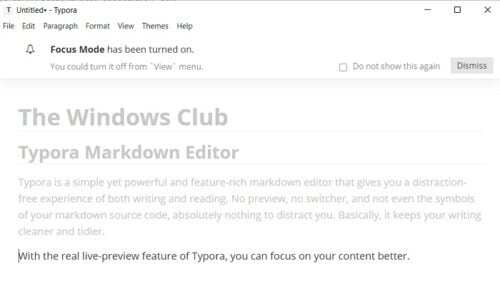
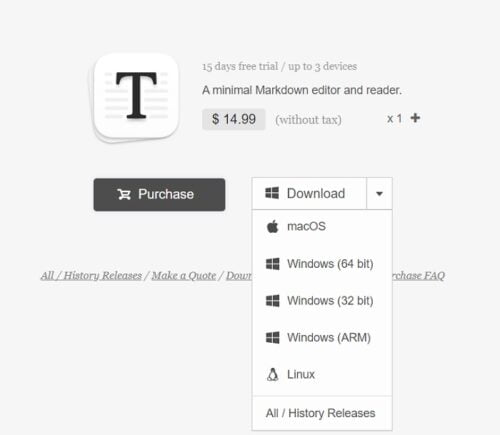
Leave a Reply