In today’s multi-device world, managing multiple computers can be a hassle, particularly when juggling multiple keyboards and mice. Whether you’re a developer, designer, or IT professional, controlling multiple computers with a single set of input devices can significantly boost your productivity.
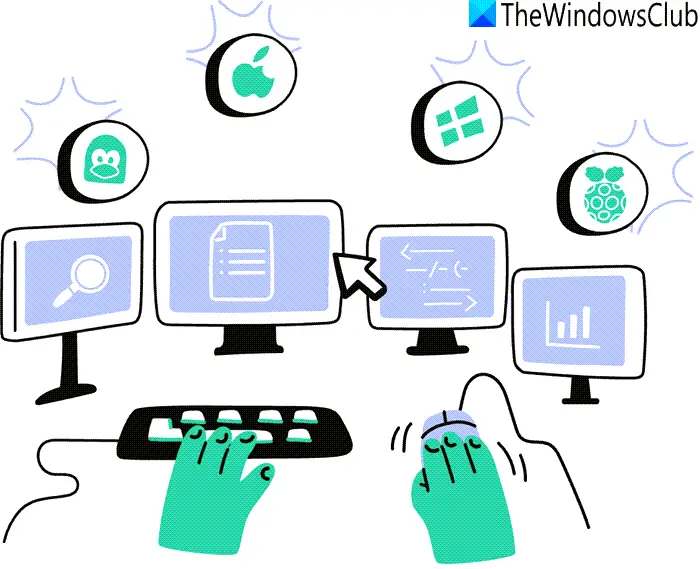
This is where Synergy 3 by Symless comes into play. Synergy 3 allows you to seamlessly switch between multiple computers using just one keyboard and mouse, making your workflow more efficient and streamlined. In this article, we’ll walk you through how to use Synergy 3 to control multiple computers effortlessly.
Use a Single Keyboard & Mouse between Multiple Computers with Synergy 3
Synergy 3 is software that enables users to share a single keyboard and mouse between multiple computers. It works across different operating systems, including Windows, macOS, and Linux, allowing for a truly cross-platform experience. With Synergy 3, you can move your mouse cursor from one screen to another as if you were using a single machine and even share your clipboard between computers.
Synergy 3 Key Features:
- Seamless Switching: Move your mouse cursor from one screen to another without any noticeable delay.
- Clipboard Sharing: Copy text, images, and files from one computer and paste them onto another.
- Cross-Platform Compatibility: Works on Windows, macOS, and Linux.
- Custom Configurations: Arrange your monitors in any configuration that suits your needs.
- Encryption: Keep your data secure with SSL encryption.
- Auto Discovery: Simplify setup by automatically detecting connected computers.
Installation and Setup:
Setting up Synergy 3 is simple and straightforward. Follow these steps to get started:
Step 1: Download and Install
- On your Windows, macOS, or Linux Computers: Go to the Symless website and download the Synergy 3 software. Install it on all the computers you intend to use.
Step 2: Configure Synergy 3
- Primary Computer (Server): Open Synergy 3 on your primary computer (the one with the keyboard and mouse you want to share). Select “Server” mode.
- Secondary Computers (Clients): Open Synergy 3 on your secondary computers. Select “Client” mode. Enter the IP address of the primary computer to connect.
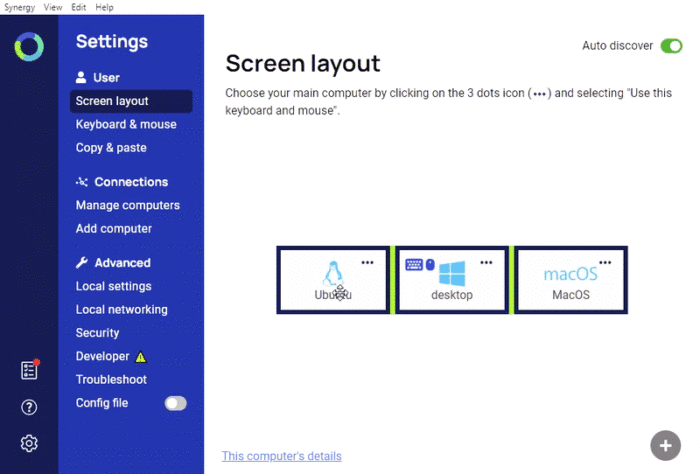
Step 3: Arrange Monitors
- On the primary computer, arrange the monitors to match the physical setup of your computers. You can drag and drop the screens in Synergy’s interface to reflect their actual positions.
Step 4: Start Synergy 3
- Click “Start” on both the server and client computers. Your mouse and keyboard should now be able to move seamlessly between the computers.
Use Case for Synergy 3:
Synergy 3 is particularly useful in various scenarios:
- Developers: Switch between coding on one machine and testing on another without switching keyboards and mice.
- Designers: Use one computer for design software and another for reference materials or communication tools.
- IT Professionals: Manage multiple servers or workstations from a single set of input devices.
Synergy 3 Performance and Troubleshooting:
While Synergy 3 generally delivers smooth performance, factors like network conditions and hardware specifications can influence experience. To optimize performance, consider using a wired connection and ensuring sufficient processing power on each computer.
If you encounter issues, common troubleshooting steps include checking network connectivity, verifying software configurations, and updating drivers.
Synergy 3 Pricing:
Synergy 3 offers different pricing tiers to cater to various needs:
- Synergy 3 Basic: $29 (One-time fee)
- Basic features for personal use.
- Synergy 3 Pro: $49 (One-time fee)
- Includes advanced features like SSL encryption and priority support.
- Synergy 3 Business: Custom pricing
- Tailored solutions for business environments with additional features and support.
These pricing options make Synergy 3 an affordable and flexible solution for both individuals and businesses.
Conclusion:
Using Synergy 3 to control multiple computers with a single keyboard and mouse can revolutionize your workspace. Use Symless for your own productivity and multitasking. Enjoy seamless switching and clipboard sharing across devices and enhancing your productivity significantly.
Leave a Reply