Taking backup is an integral part of anything digital. Data is essential, and many spend a lot of time creating content, editing files – and that’s hard work, and money at the end. Nobody wants to lose it, and that’s where a complete backup solution is needed. In this post, we are reviewing Zinstall FullBack, which is a complete backup solution for Windows computers.
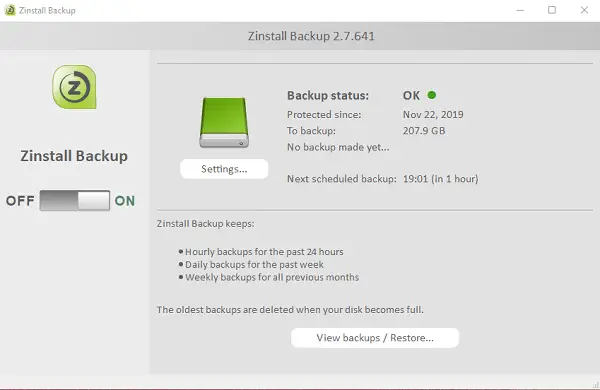
Zinstall FullBack review
Before we start talking about how it works and our experience, we will first talk about the features. It will help you understand how powerful the backup solution is, and how well it fits into the real world scenario.
1] Features of Zinstall FullBackup
There are many different types of backup solutions available, but what works for everyone is when it offers a complete solution. We do not just want an app or file restore or only a full computer restore, but both of them.
Single file restores and Full restore options
Depending on the frequency of the backup, you can choose to restore a single file or the whole computer. Many a time, we accidentally delete a file and only get to know its importance after a few days back. When your backup is scheduled every day, you can recover a file which deleted a few days ago.
Full Restore has its own benefits as it restores the computer to the exact state where everything was working fine. It can restore files, applications, settings, profiles, accounts, passwords, account configuration, etc. Trust me, the amount of time saved when everything is restored is precious. The time you would have spent fixing everything can be used for work.
Backups are maintained in the following manner:
- Hourly backups for the past 24 hours
- Daily Backups for the past week
- Weekly Backups for all previous months.
Backup to External Drive and Cloud
Many of us use cloud storage like Amazon, Dropbox, and others to keep our data safe. OneDrive also offers a similar feature where you can keep your desktop on the cloud.
You can use the Zinstall Fullback to take regular backups on external USB drive or cloud. Since you can restore the backup to any computer, you can share the back on the cloud to set up the same experience at home.
Not a Clone
That brings us to our third point and that is – this software doesn’t create a Clone. You can restore the backup on a different machine and different hardware. So the idea is simple, that it backs up all the data and programs, and restores it on another computer without depending on the hardware and version of the OS.
However, when you switch hardware, you will have to check the compatibility for a few applications. Some applications may not work on 64-bit or need individual drivers to be installed. While it won’t take much time, they are the necessary checks you need to make.
Encrypted Backup
All the backups are encrypted with military-grade AES-256 encryption. The most significant advantage is if the computer is taken over by a Ransomware, you can reset Windows, and restore everything using the backup.
2] How to take backup using Zinstall FullBackup
The first thing you should do is connect an empty USB drive, which has a lot of space. Backup of any regular computers can be around 200 GBs, so make sure your drive has enough space. Also, if you are planning for monthly backup, you will need a large drive. The backup solution deletes any previous back when the drive storage gets full.
Backup
Next, install and activate the software. Then turn on the backup. It will automatically look for the best place to keep your files safe. The USB storage will be automatically detected, and as long as the drive stays connected, it will take hourly weekly and monthly backups. In case the destination is missing, it will wait till it connects.
The initial backup of the software will take time. Once it completes, the rest of the backup is incremental. Only files which change are backed up.
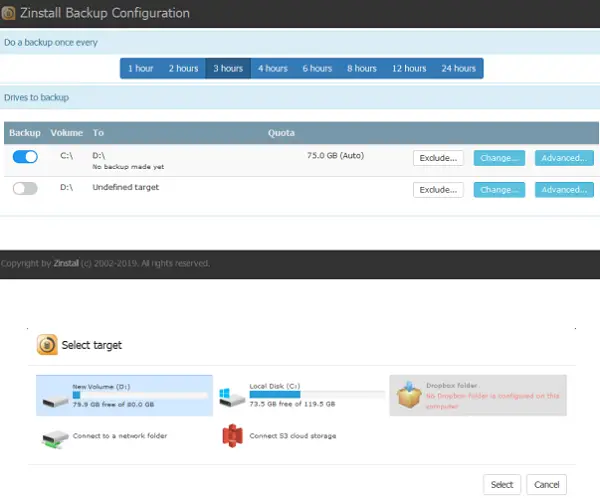
How to configure the backup location:
- Click the Settings button on the main Backup screen.
- Here you can configure backup frequency, which drives should be backed up (C drive), and the destination.
- Click on change, and then select your USB drive from the list of drives if it shows
- Close the window, and from the next backup, it will follow the new configuration.
When you choose the destination of backup, you should get the option to select Dropbox, Amazon S3, network folder, and so on. If you want cloud storage, you will have to enter username and password to authenticate and let the application store encrypted backup files.
Restore
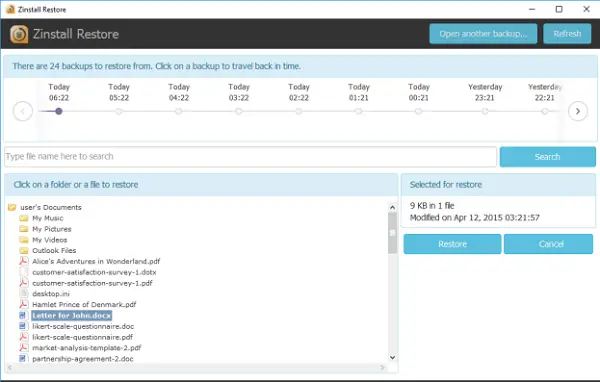
Launch the backup application, and click on View backups/restore. If you want to restore a single file or a folder, type in the name. The app will then search for the file or folder. Once it appears in the list, right-click and restore to the same location or a different one. In total, you have three ways to restore:
- Restoring a file
- Restoring files to a replacement computer where you need to restore files to a different computer
- Full restore (programs, settings, data) to a replacement computer
What I liked about Zinstall FullBackup and Tips when taking backup
Zinstall FullBackup is a practical backup solution and doesn’t interrupt you unless there is something serious like a missing backup drive. Configure it and forget it. As long as the destination is accessible, it will do the work in the background.
During the backup, the software doesn’t slow down the computer. It manages the resources well without affecting your work. However, we would recommend you to backup files at a time when the computer stays idle.
Lastly, I would suggest taking backup into a USB hard drive over the cloud. The only reason that it is going a lot faster compared to the cloud. You can always sync to the cloud later. Another drawback of taking it to cloud in case there is a network failure. So, it is smart to store it to a USB hard drive, and then copy the back to any cloud storage.
Zinstall Fullback is an excellent backup solution that one can invest it. Not only is it simple and user friendly, it is extremely efficient, both in terms of used space and in terms of resource utilization. And for those reasons, we recommend it highly!