Corrupt MP4 files can be daunting when they are important videos or contain memories we don’t want to miss. An MP4 video can be corrupted for multiple reasons like software glitches, incomplete file transfers, sudden power outages, or other issues. It makes the video unplayable and leaves it broken without any rescue. If you are facing a similar situation, we have good news for you. It is now possible to repair and recover corrupt or broken MP4 files in simple methods. In this guide, we show you how to repair corrupt MP4 video files in different ways.
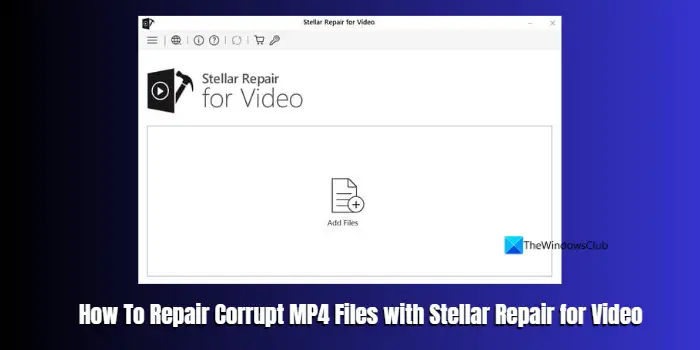
How To Repair Corrupt MP4 Files
If you have corrupted MP4 files and are unable to play them, you can repair them in the following ways.
- How to repair corrupt MP4 files using Stellar Repair for Video
- How to repair corrupt MP4 files using VLC Media Player
Let’s get into the details of each method.
1] How to repair corrupt MP4 files using Stellar Repair for Video
To repair corrupt MP4 files or any broken videos using Stellar Repair for Video, first, you need to download the program from Stellar’s official website.
After downloading install it on your PC, and run the program. Click on the Add Files on the home screen of Stellar Repair for Video tool.
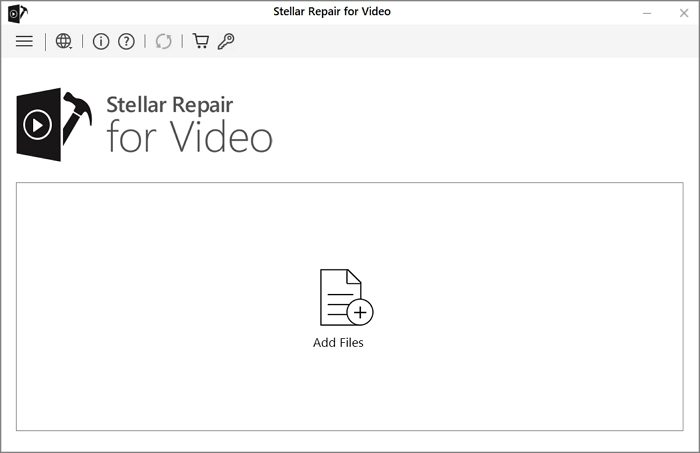
Browse and select the videos you want to repair. You will see the selected videos in Stellar Repair for Video as a list. Select them and click on Repair.
You can select videos from multiple locations by clicking on the Add button instead of Repair.
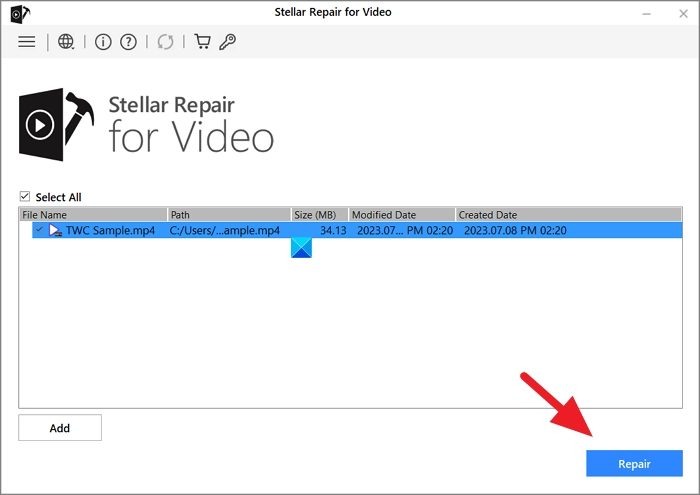
It will repair the videos you have selected to improve. The time it takes to repair depends on the size, quality, and number of videos. Once the repair process is completed, you will see a pop-up regarding the same.
To see the preview of the repaired videos, click on Preview beside the video status. It will show a Preview Repaired Videos pop-up with the repaired videos. Click on Preview to see the previews of the same video repaired using different techniques.
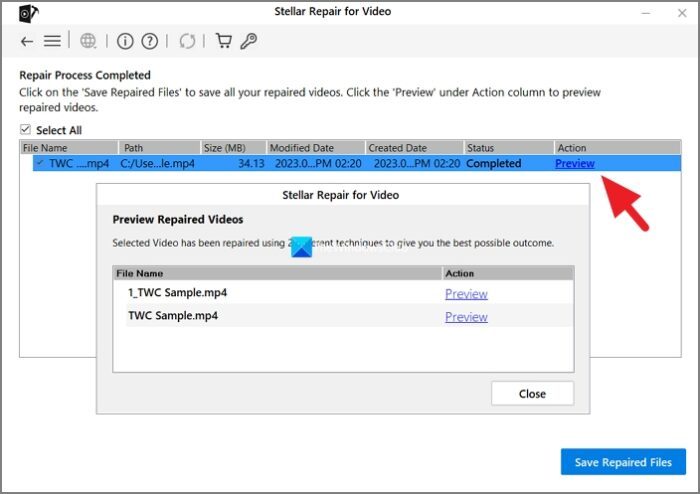
If you are satisfied with the repaired videos, close the pop-up and click on Save Repaired Files. Select the destination folder to save the videos using the Browse button.
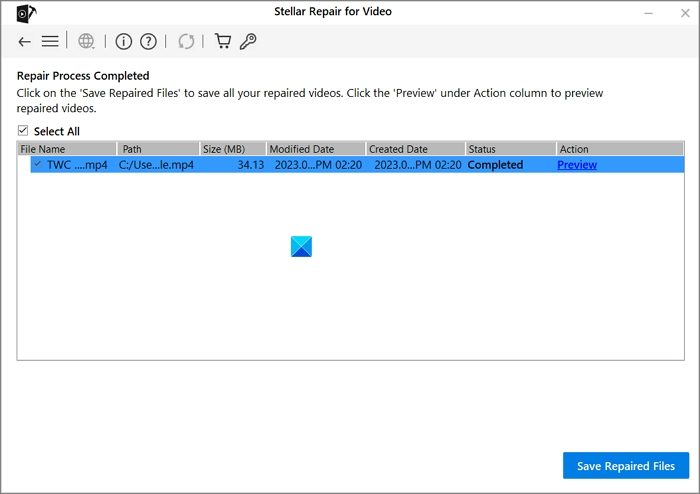
Note: You can save the repaired videos only when you have an activation key for the Stellar Repair for Video software. You need to purchase it by subscribing to a plan on the official website.
Some of the best features of Stellar Repair for Video are:
- Repair videos from any camera and device
- Repair bad corruption using a “Sample File”
- See previews before you save the repaired video files
- Repair multiple videos at the same time
2] How to repair corrupt MP4 files using VLC Media Player
Another method to repair corrupt MP4 files is to use the popular VLC Media player. You can repair corrupt MP4 files in two ways on the VLC media player, using the convert/save feature, or AVI fix.
To repair corrupt MP4 files on the VLC media player using the Convert/save feature,
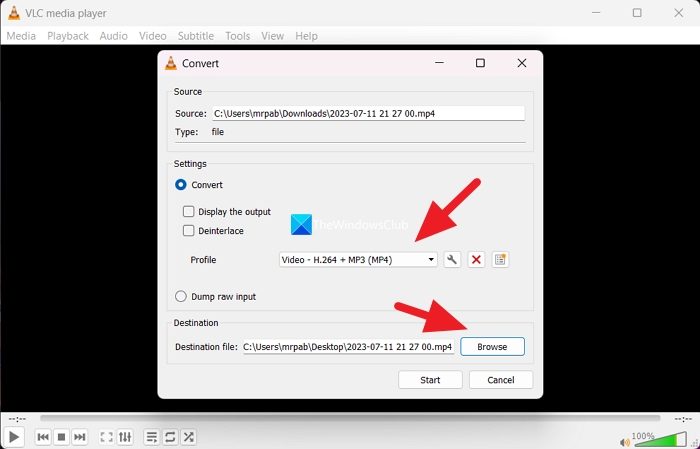
- Open VLC media player
- Click on Media on the menu bar and select Convert/Save
- It opens a tiny window where you can add the corrupt video files using the +Add button.
- Add the videos and click on Convert/Save
- Select the Profile based on your video and select a destination folder to save the converted or repaired video.
- Then, click Start. It will convert or repair the video and save it at the destination automatically.
To repair corrupt MP4 files using AVI fix on the VLC media player,
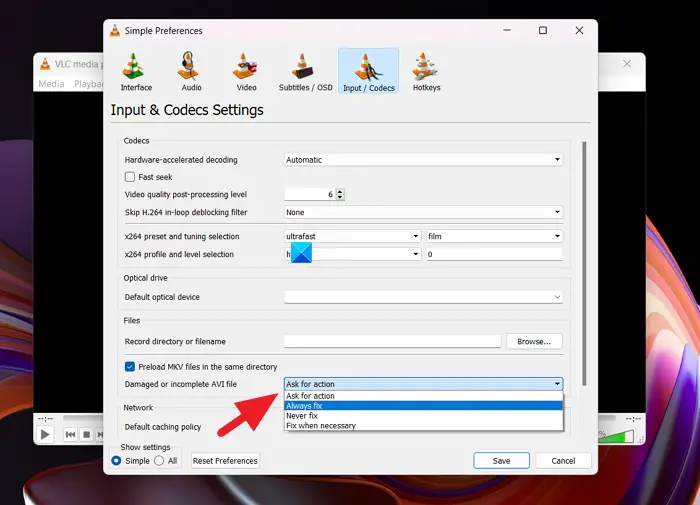
You need to make a copy of corrupt MP4 files and rename the file extension to .AVI. Then, open the VLC media player and click on Tools in the menu bar and select Preferences. Select the Input/Codecs tab. Click on the drop-down menu beside the Damaged or incomplete AVI file and select Always fix. Click Save to save the preferences.
Now, open the AVI file you have just renamed in the VLC media player to play it. It will automatically fix the corruption and let you play the video.
Conclusion
The two methods mentioned above are useful in repairing corrupt MP4/MOV files. But the successful repair is not guaranteed in the second method as it depends on the level of corruption. It is an easy tool that can fix small issues. If have important files that need to be repaired, we suggest you opt for Stellar Repair for Video as it has more chances of repairing your video. Unlike the VLC media player, Stellar Repair for Video is developed to repair corrupt or broken videos. Though it needs a subscription to use it fully, it is worth getting your videos fixed. Even if the videos are corrupted beyond recovery, you can use Advance recovery mode and input a sample video that can help in the recovery of other videos.
Leave a Reply